First, log into your MackinVIA Administrator account with your Mackin.com email address and password.
Navigate to Resources > All.
Tip: If you manage multiple VIA accounts, make sure you’ve selected the correct one.
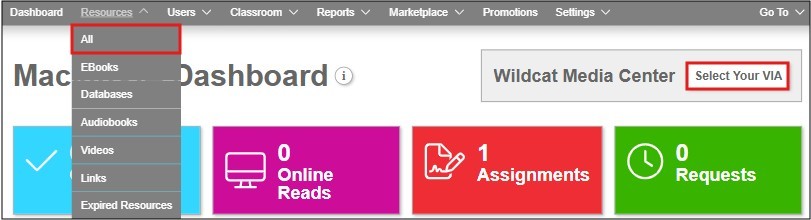
To delete a resource, click the Delete button located to the right of the resource you want to remove.

Important: Deleting a resource will remove it from both your MackinVIA catalog and the patron view. Usage statistics associated with the deleted resource will also be permanently lost.
Note: If your school uses subVIA accounts, the Delete option is only available in the primary MackinVIA account. In subVIA accounts, resources can only be made inactive—they cannot be deleted
If you delete a resource by mistake, you can restore it:
- Go to Resources > Deleted Resources.
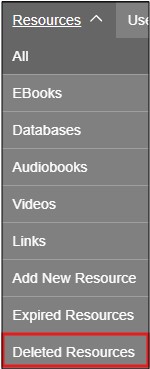
- Locate the resource you want to restore and click the green Restore button next to it.
