Log-on to www.mackin.com
On the menu bar, go to My Account > Collection Analysis > Analyze Collection.
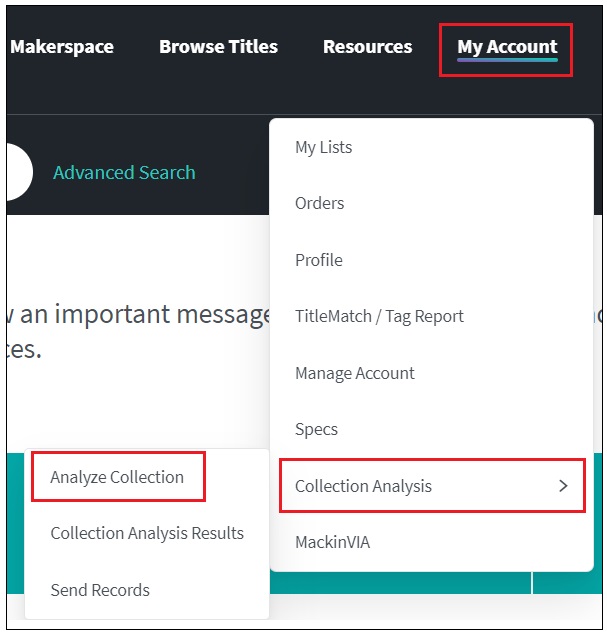
Step 1
Collection Options – Add your School Name in the Collection Name box and click Next.
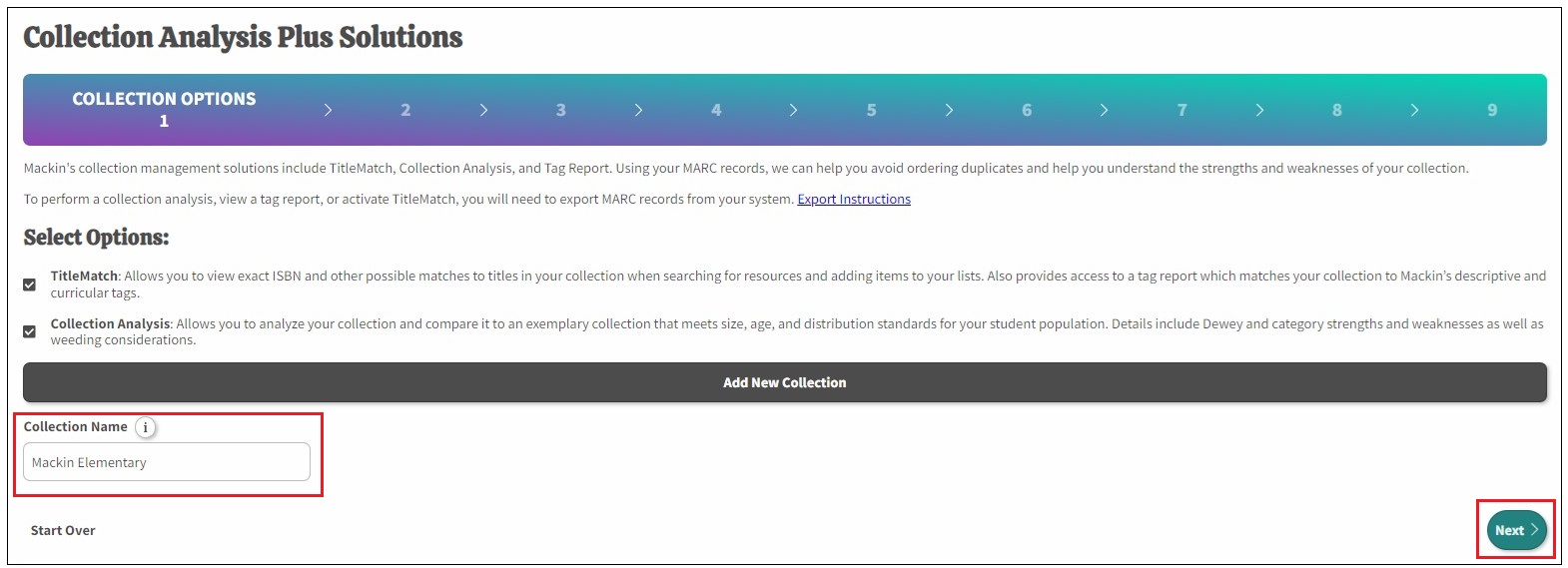
Step 2
Customer Info – Information should be auto populated with registration details. Fill in or edit the customer info and click Next.
Step 3
School Profile – Choose your Software type from the dropdown menu. Fill in your school’s information and click Next.
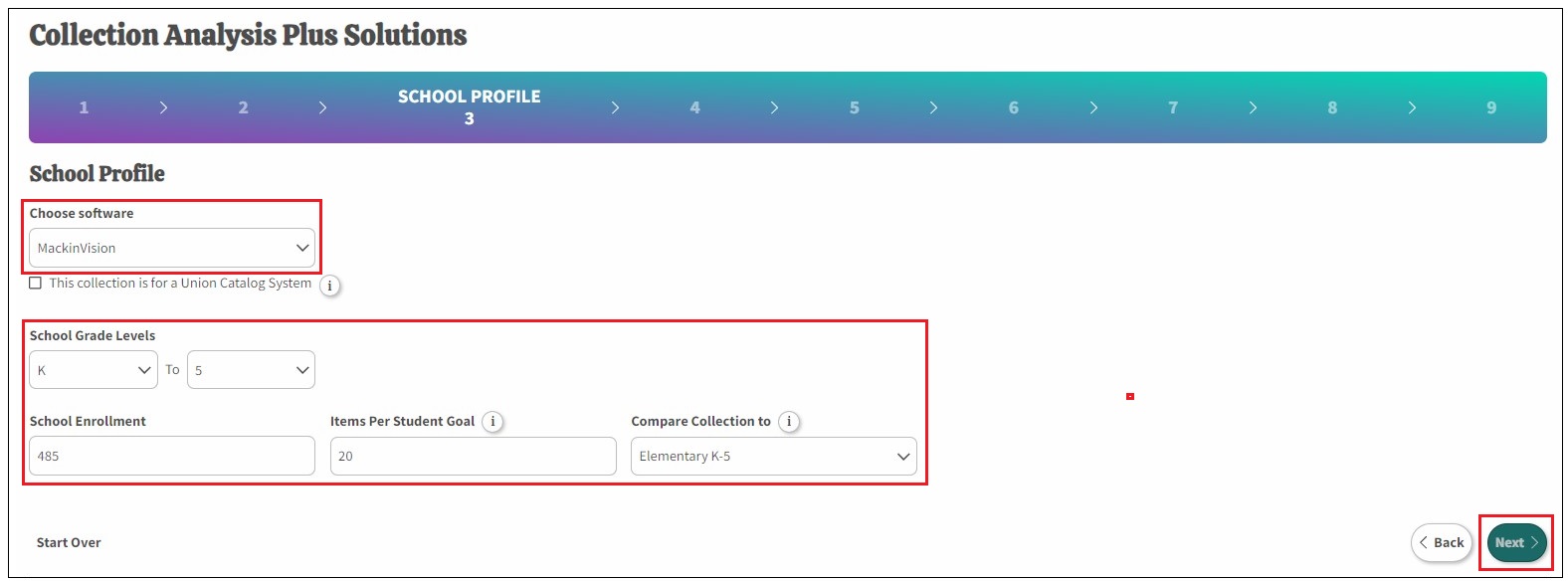
Steps 4 – 7
Click Next to proceed through the setup pages.
Step 8
File Transfer – Click on the grey box titled “Click or drag and drop files”, select your file and click Open. Or drag and drop your file into the grey box.
Click Upload and wait for the message that the upload is complete.
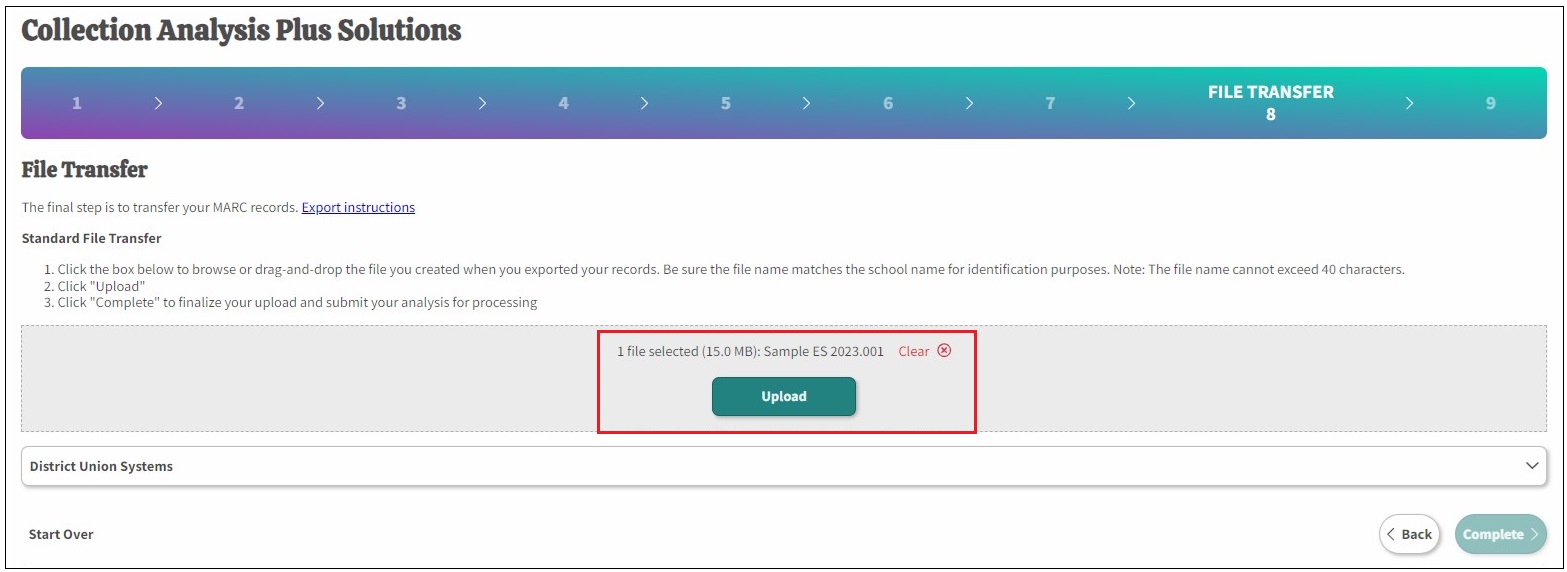
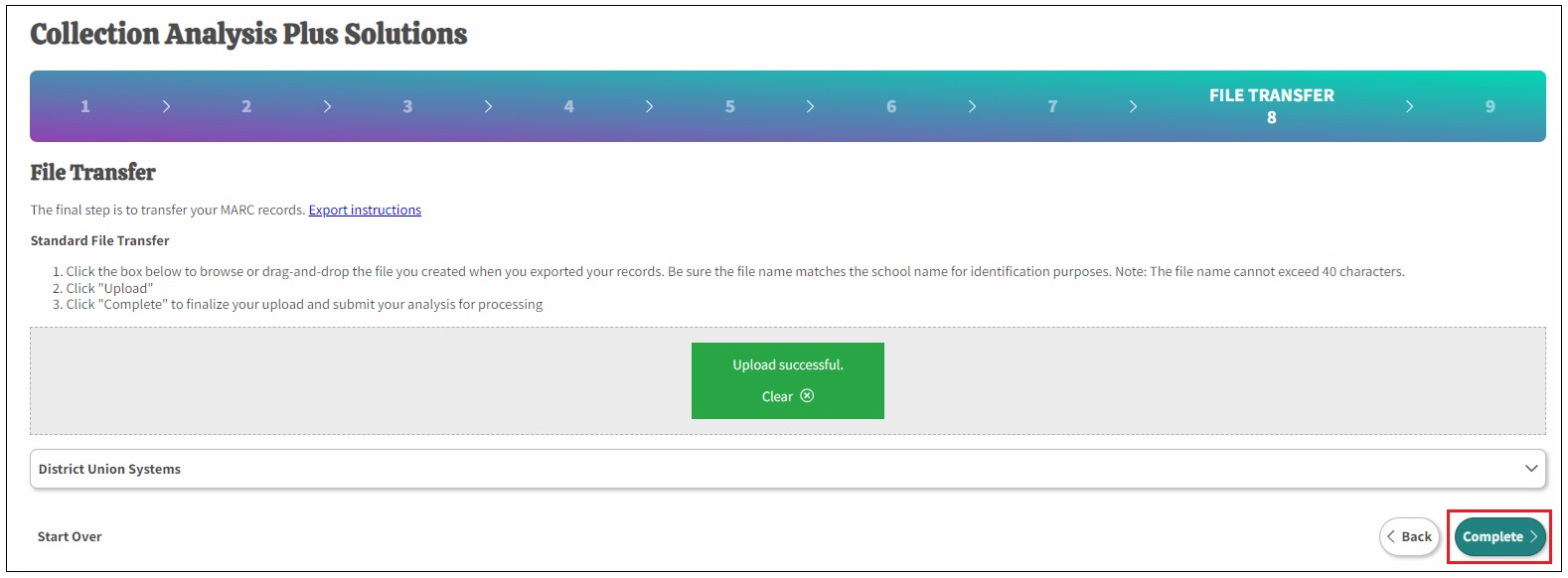
Click complete to move to step 9 where you will see a success message.

You will receive an email later in the day telling you the analysis is done.
Within the next few business days, a member of Mackin’s Collection Development team will review your collection analysis and the overall percentage of your collection classified to determine if any improvements are possible. If you have any questions, please contact our Collection Development team at 800.245.9540 or caps@mackin.com.