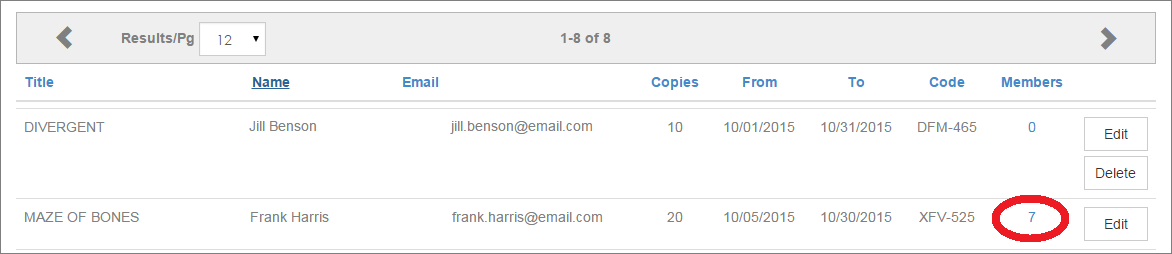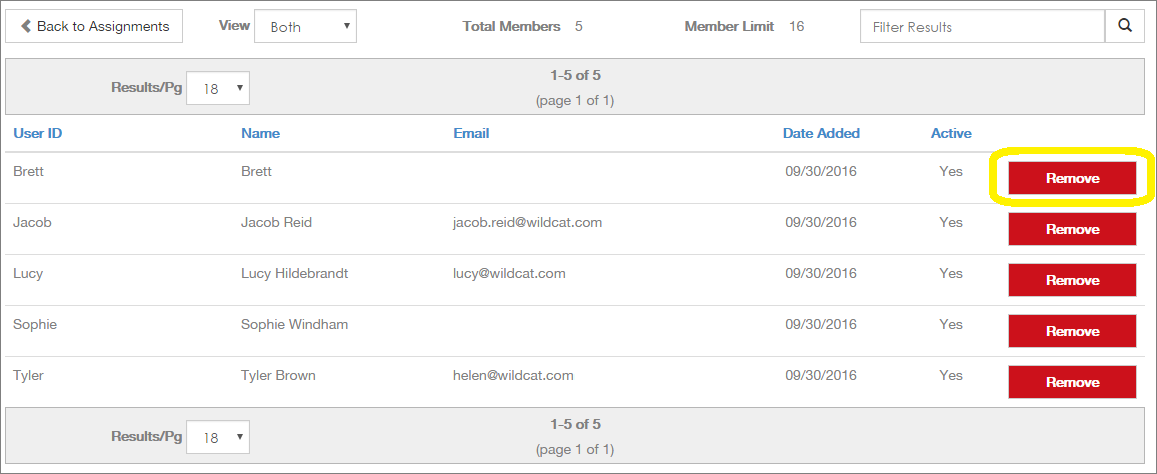To skip to a subsection of this topic, choose from the links below.
Changing Assignment Resources
Cannot Delete Assignment
Edit or Delete an Assignment
Edit/Delete Permissions
Editing Assignment Code
Editing Inactive Assignments
Editing Parameters
Remove Student from Assignment
Changing Assignment Resources
Once chosen, resources for an Assignment cannot be changed. If you need a new resource to be assigned, you will need to start a fresh assignment.
Cannot Delete Assignment
If the assignment has members, it cannot be deleted. Members must be removed first.
Students cannot remove themselves from an assignment. Only an administrator or the group manager who created the assignment can remove members.
Edit or Delete an Assignment
Once an assignment is created, it will fall into one of three statuses: Scheduled, Active, or Inactive. Scheduled assignments have not yet reached the start date. Active assignments are in between the start and end date. Inactive assignments are passed the end date.
Only scheduled assignments can be edited, meaning copies, dates, and even the assignment code can be changed. Members can also be removed.
Additionally, only scheduled assignments can be deleted. When an assignment is deleted, that means the resource copies are no longer reserved for that time period and the Assignment Code becomes invalid.
To edit or delete an assignment:
Go to Classroom > Assignments in the main menu.

Click the Edit (or Delete) button for the appropriate assignment. (If the assignment has members, it cannot be deleted. Members must be removed first.)
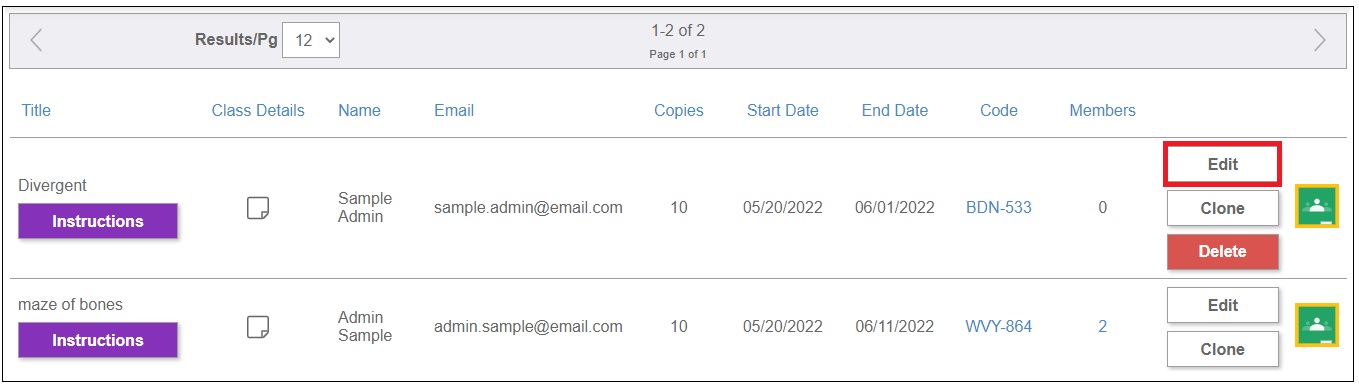
Change desired assignment parameters and click Save.
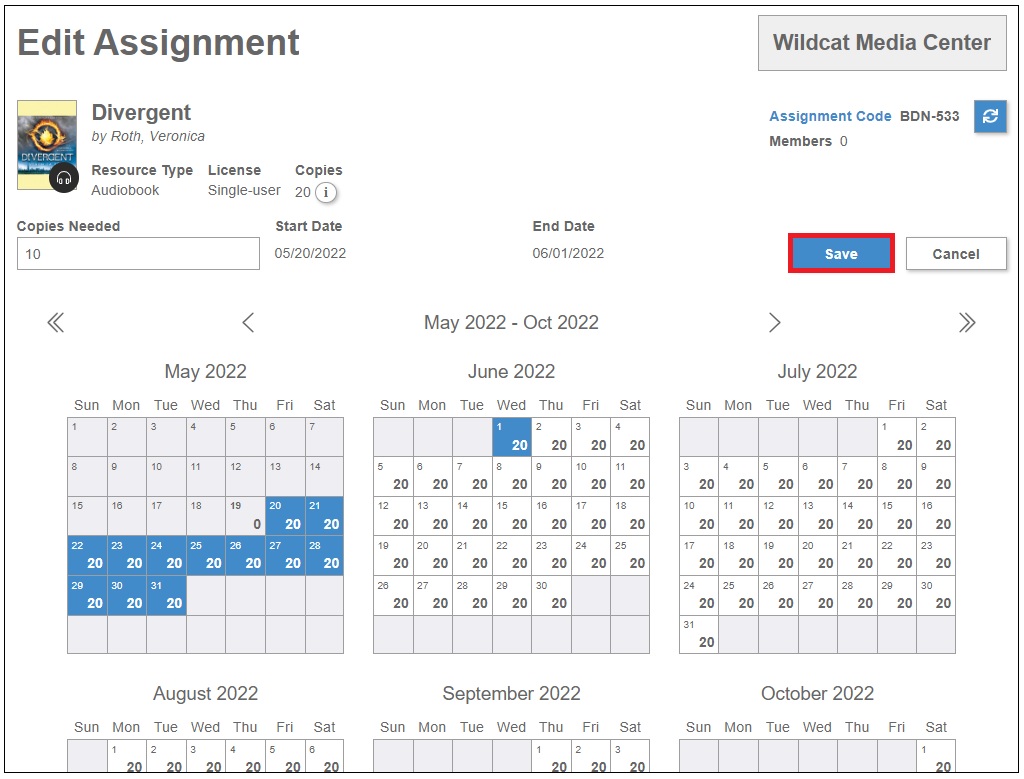
Note: Full Administrators can edit and delete scheduled assignments. Group Managers can only edit or delete scheduled assignments they created.
Edit/Delete Permissions
Full administrators can edit or delete any Assignment.
Group Managers can only edit or delete Assignments they have created.
Editing Assignment Code
If you edit the Assignment Code, the Assignments page in the student’s Backpack will display the new code for the resource. There is no need to redeem the new code for existing members.
Editing Inactive Assignments
To maintain accurate records and usage statistics, assignments that have already occurred cannot be altered.
Editing Parameters
Several things can be changed when editing an assignment:
- Copies (never below number of members)
- From Date
- To Date
- Assignment Code (click the refresh button next to the code until a suitable code is generated)
Please note: These parameters can be adjusted only if the assignment is in Scheduled status. Adjusting the copies may be necessary if a new student joins the class. By adjusting the To Date, the assignment is being shortened or extended. Changing the code could be necessary if it was distributed to the wrong students.
Remove Student from Assignment
A member of an assignment can be manually removed if needed. This will free up the copy to be redeemed by another student. This situation could occur if the wrong student accidentally redeems a code or a student is no longer in the class or is no longer enrolled at the school.
Students cannot remove themselves from an assignment. Only an administrator or the group manager who created the assignment can remove members.
To remove a student from an assignment:
Go to Classroom > Assignments in the main menu.

Locate your Assignment, then click the number in the Members column corresponding to your Assignment.
On the View Members screen, click the Remove button next to the student you’d like to remove.