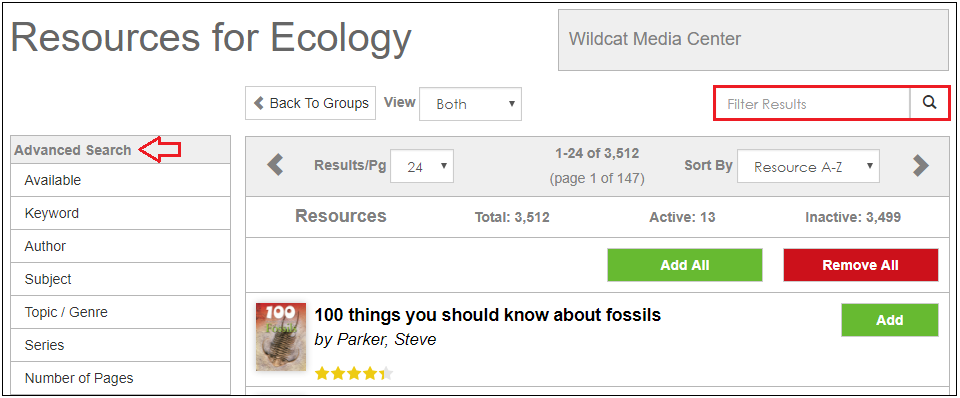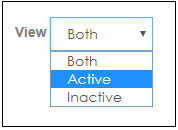To manage resources for your group, first log into your MackinVIA Administrator account (https://www.mackinvia.com/Admin) with your Mackin.com email address and password.
Go to Classroom > Groups (make sure to choose the correct VIA if you have administrator rights to more than one account).

Click the Manage Resources button next to the name of the group.
To add resources, search for titles using the search box or select one or more filters from the Advanced Search menu.
Locate the desired resource and click the Add button.
To remove resources, change your View to “Active” to see a list of the resources in your group.
Locate the desired resource and click the Remove button.
Please Note: Groups must contain at least one active resource to be accessible to users.