Single List
After adding or deleting a title or changing a quantity, the List Total section at the top of the page will automatically adjust to reflect your charges.
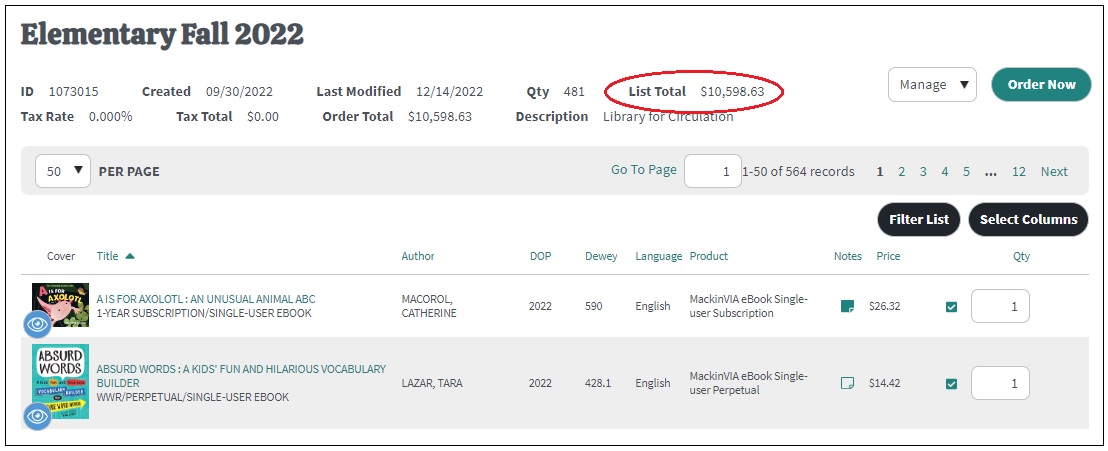
Multiple Lists
You can also calculate totals for multiple lists. First, go to My Account > My Lists.
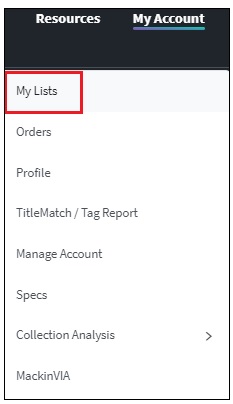
From there, go to Options and choose List Totals.
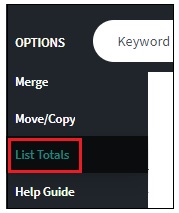
Select the lists you want to calculate by putting a checkmark next to their list names. The total price for the lists that you have chosen will appear immediately in the Total of Selected Lists area.
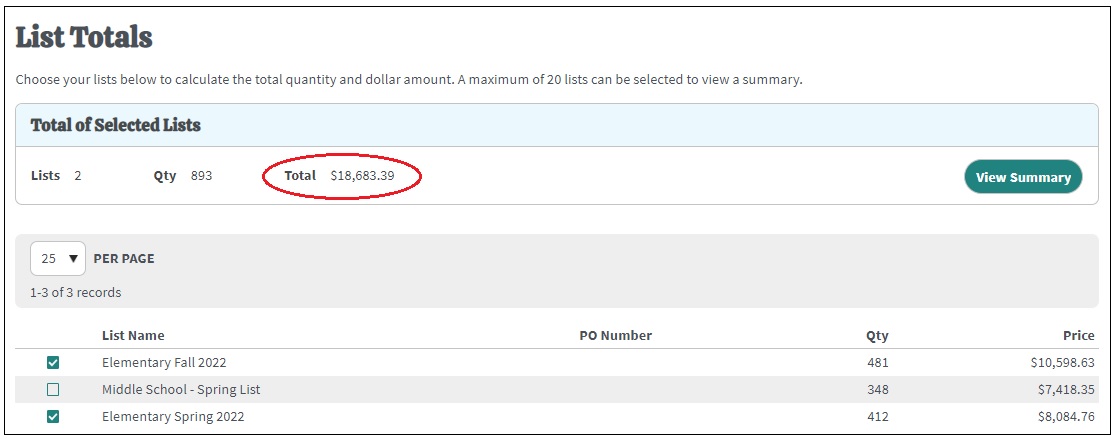
The total price will also appear at the top of the List Summary if you click on View Summary.