MackinVIA™ is a program that makes it easy to access your school or library’s digital resources. A user ID and password is all you need to get started. You can use MackinVIA on any device with a supported browser. For online and offline access, our free MackinVIA app is available for download on all major mobile devices as well as Windows and Mac desktops and laptops. View supported platforms and devices here.
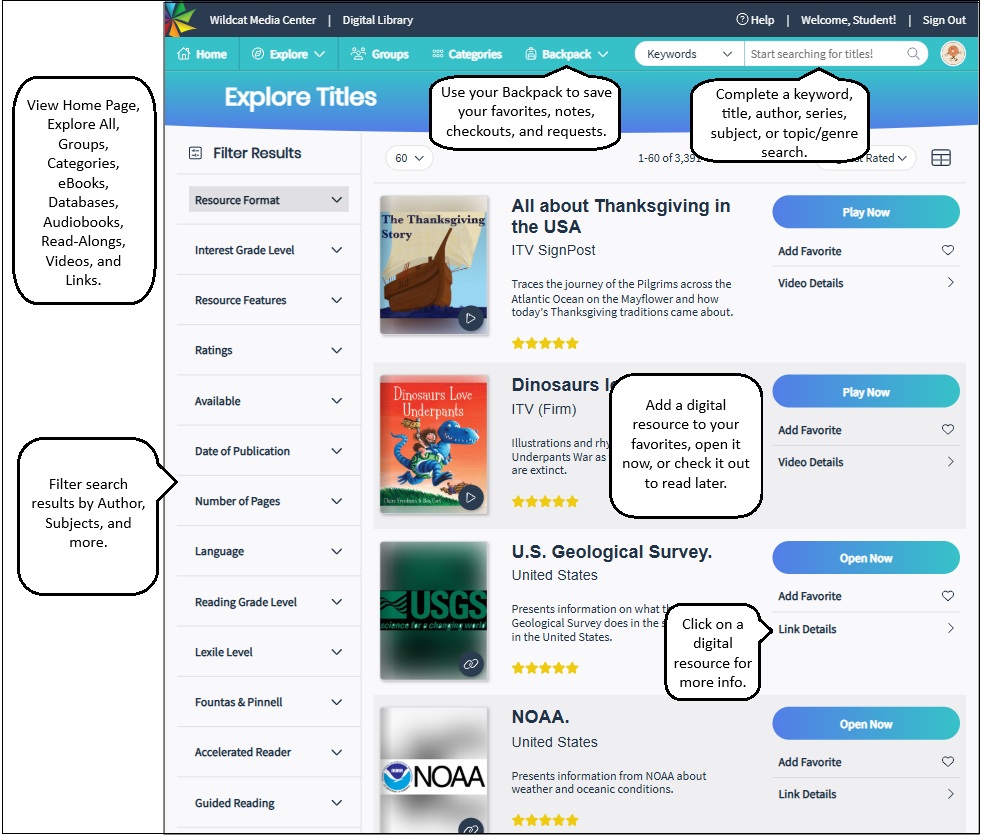
Create a MackinVIA Account
To access the features offered in MackinVIA, users need to be registered on Mackin.com and can then activate a MackinVIA account for their school or library. Go to MackinVIA Information page to sign up.
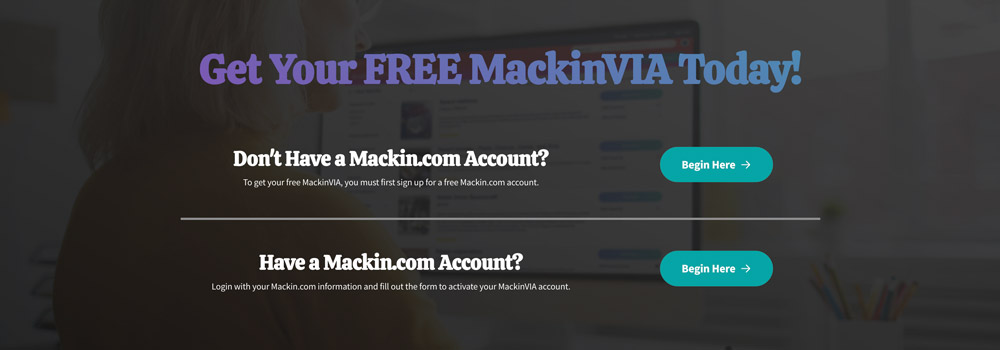
Once registered, select the Activate Now button. Fill out the form and Submit.
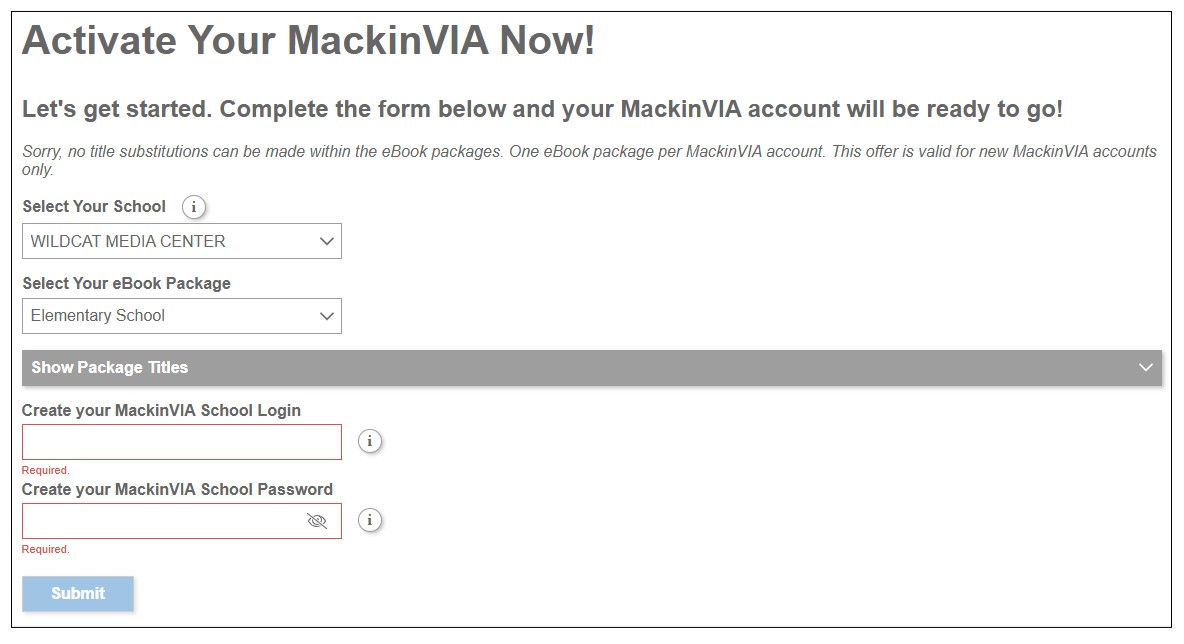
Once your MackinVIA account is created, we will send you an email with your school’s MackinVIA login information. You can distribute this user ID and password to your students and staff. This directs students and staff to the following URL to log in (patrons do not need a Mackin.com account to access MackinVIA): https://www.mackinvia.com.
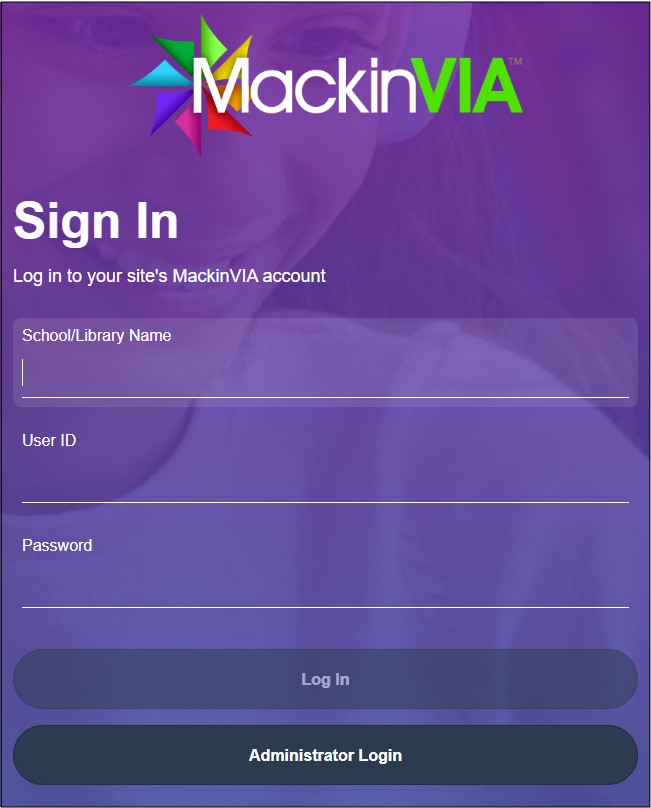
*IMPORTANT: Please do not share your user ID and password with anyone outside the school. Only your school has the license to access the digital content with your login information. Thank you for your cooperation.
Manage MackinVIA
MackinVIA administrators can access the administrative side of MackinVIA from the Mackin.com main menu.
Go to My Account > MackinVIA
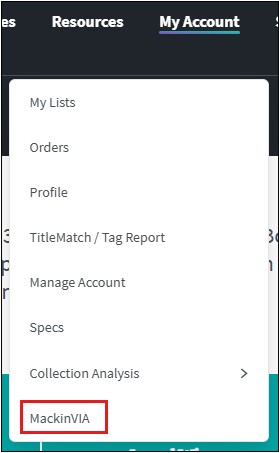
Alternatively, log into your MackinVIA Administrator account directly (https://www.mackinvia.com/Admin) with your Mackin.com email address and password.
Search for Digital Resources
To find digital resources, students can browse through the collection, perform a keyword, title, author, series, subject, or topic/genre search (#1), view Categories or Groups (#2), filter the resources (#3), or sort by title, author, newest, or highest rated (#4).
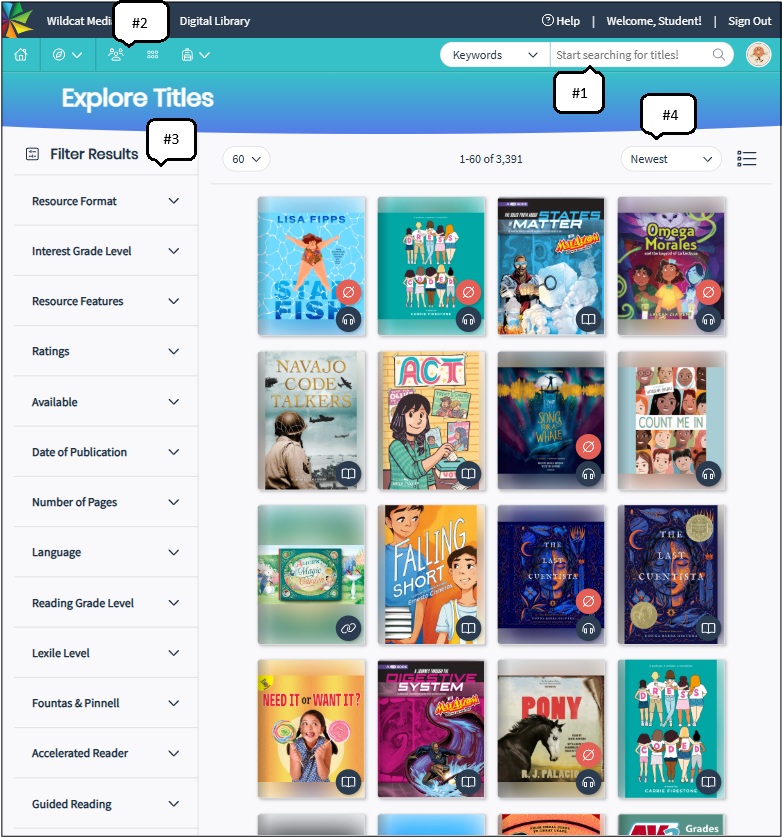
Students can choose the Read Now button if a resource is available. Students may choose to check out resources by selecting the Checkout button, or they can save their favorite items by clicking on Add to Favorites.
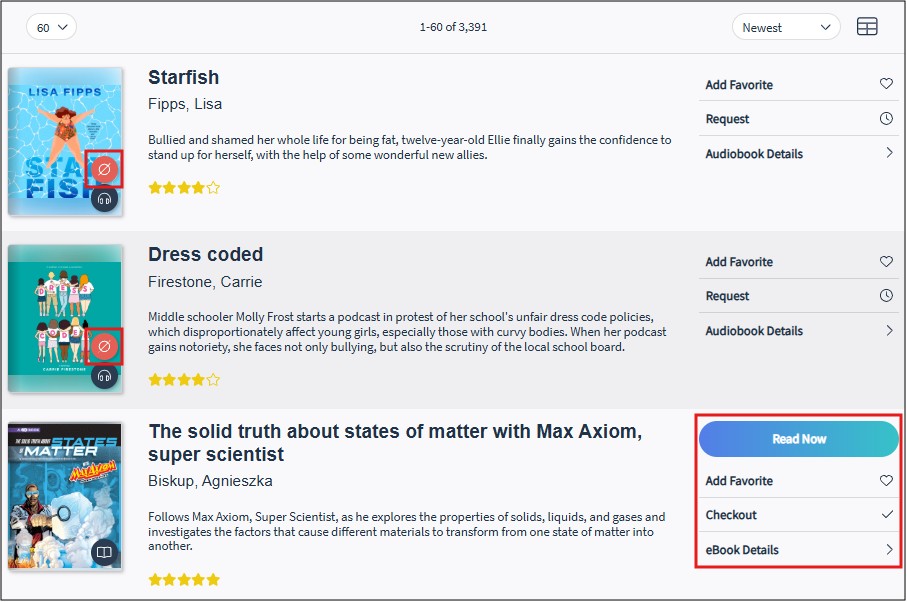
Resources with a limited number of copies that are in use by others will be marked with an ![]() icon.
icon.
Students can request a checked-out title by clicking the Request button.
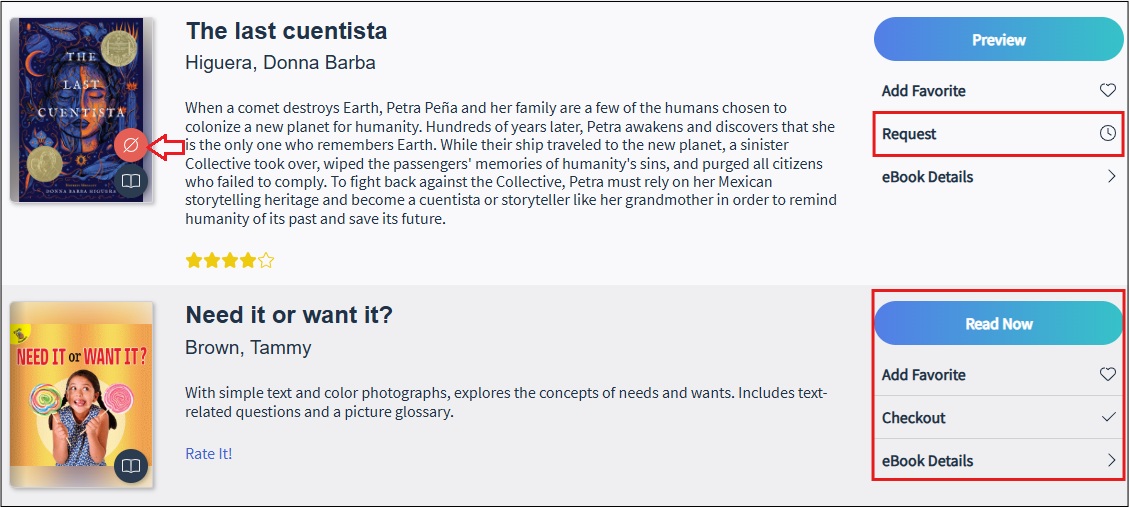
*IMPORTANT: Please do not share your user ID and password with anyone outside the school. Only your school has the license to access the digital content with your login information. Thank you for your cooperation.