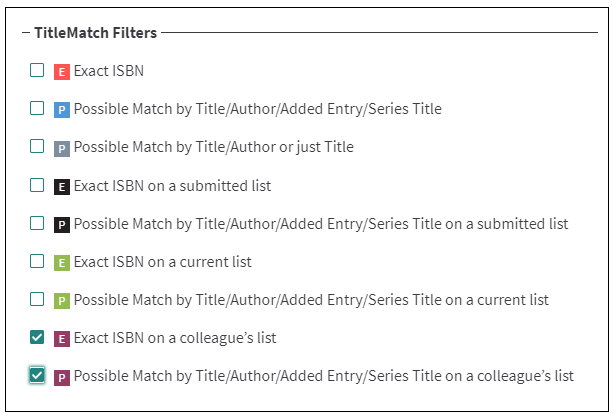Colleague TitleMatch helps schools with multiple librarians avoid ordering duplicates. When enabled, your colleagues can view matches to titles on your list while searching for titles or reviewing their lists.
Enable a List
Create a Preferred List of Colleagues
View Title Matches
Filter a List by Matches
Enable a List
Enable a list by entering your colleague’s email or Mackin.com username in the list information.
Select the desired list and go to Manage > Edit or create a new list.
Under the Colleague TitleMatch section, click the “+” button to add a colleague.
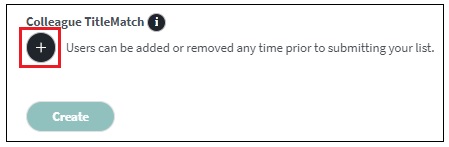
After entering a colleague, be sure to save your changes.
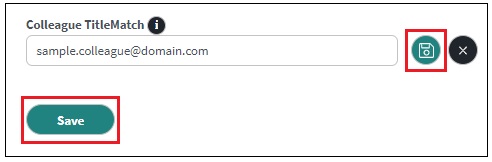
Please Note: You can add or remove colleagues any time prior to submitting your list. Once your list has been submitted for order or quote, you will not be able to make adjustments.
Create a Preferred List of Colleagues
You can also create a preferred list of colleagues to easily assign them when creating or editing lists.
Go to My Account > TitleMatch / Tag Report.
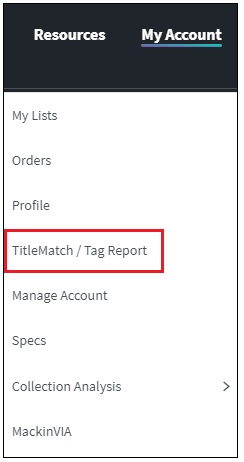
Under the Colleague TitleMatch Preferred List section, enter your colleague’s email or Mackin.com username and select the save button.
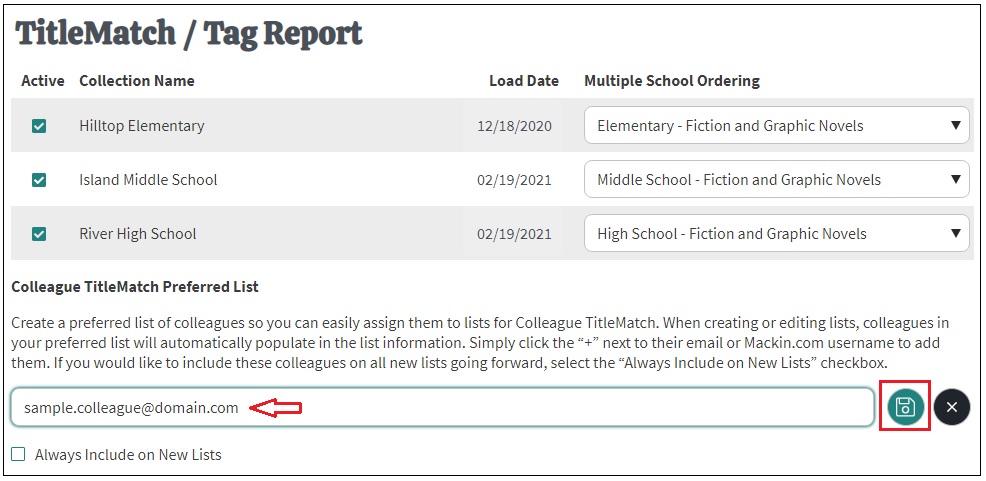
When creating or editing lists, preferred colleauges will automatically populate in the list information. Simply click the “+” next to their email or Mackin.com username in list information to add them. If you would like to include these colleagues on all new lists going forward, select the “Always Include on New Lists” checkbox.
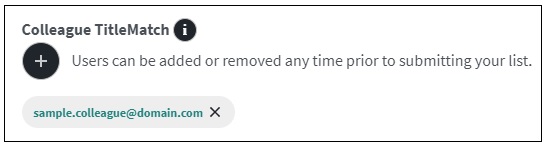
View Title Matches
Once a list has been enabled, your colleagues will be able view matches for your titles when searching or reviewing their lists. There are two types of matches designated by purple icons: Exact ISBN and Possible Match by Title/Author/Added Entry/Series Title.
List Details:
![]()
Search Results:
![]()
Click on the TitleMatch icon to view more information including your colleague’s name, the name of their list, status of their list, and product type.
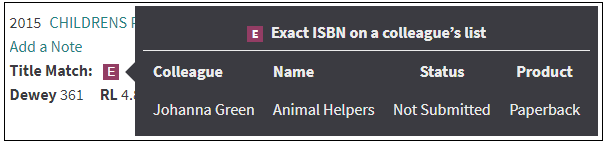
Filter a List by Matches
While viewing list details, you can also filter the list by only colleague matches.
Click on the Filter List button and select the desired filters from the TitleMatch section.