The Home page allows MackinVIA Administrators to showcase resources in their digital collection.
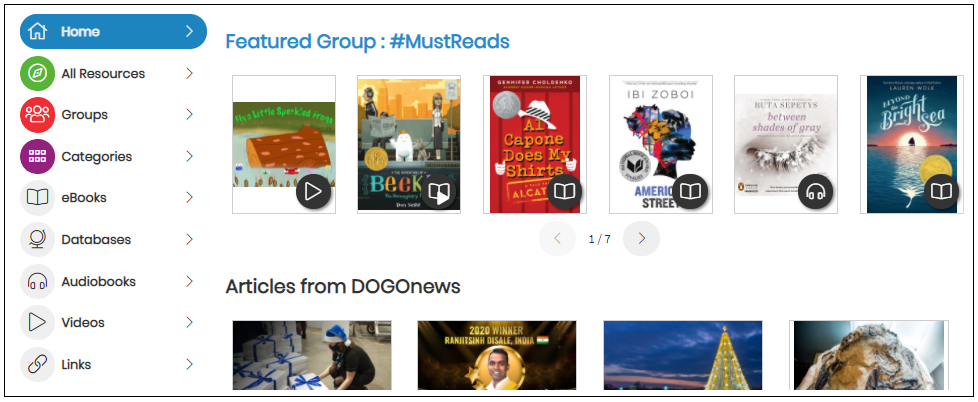
This feature includes carousels promoting:
- Newest – Resources most recently added to your MackinVIA account
- Highest Rated – Resources with the highest star ratings (tabulated across the entire MackinVIA platform)
- Top Resources – Resources with the most views in the last 30 days
- DOGOnews – Age-appropriate, vetted news articles and original content provided by DOGO Media.
- Featured groups or categories
To skip to a subsection of this topic, choose from the links below.
Activate Home Page
Manage Carousels
Add a Featured Group or Category
Activate Home Page
The Home page is enabled by default for all new accounts. If you are missing this feature and would like to activate it, log into your MackinVIA Administrator account (https://www.mackinvia.com/Admin) with your Mackin.com email address and password.
Go to Settings >General and select the Display Options tab.
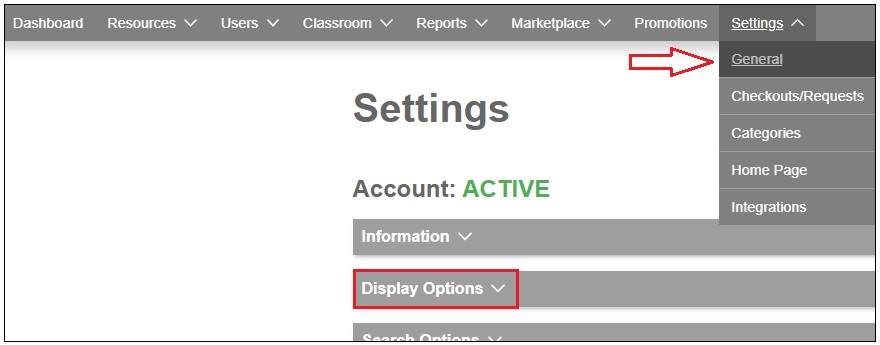
Click on the button below Home Page to change it to “Active” or “Inactive”.
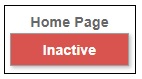
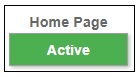
Click Save Changes when you are finished.
Manage Carousels
On the Home page, you have the ability to:
- Adjust the carousel order
- Change the number of resources in select carousels
- Choose the age-appropriate version of DOGOnews
- Deactivate carousels
Go to Settings >Home Page.
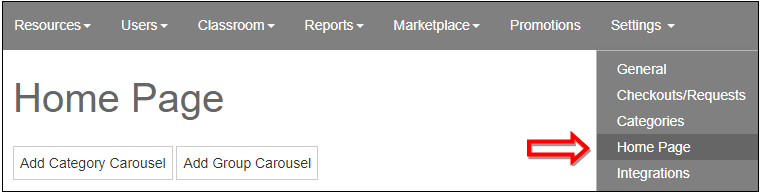
To adjust the carousel order, left click on a carousel and drag it to the desired location.
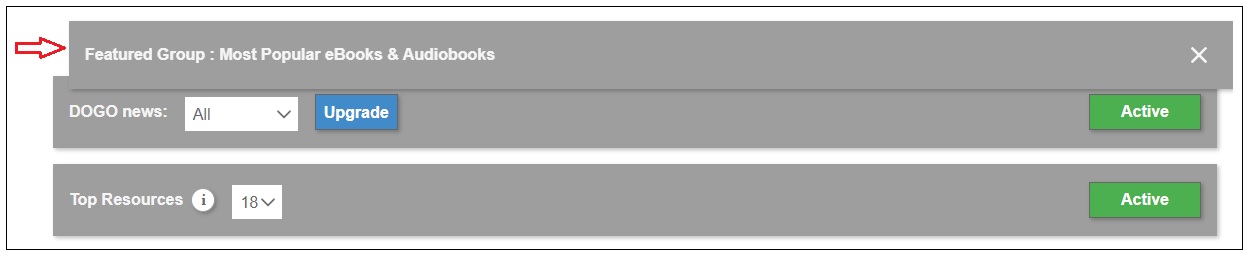
To change the number of resources displayed in the Newest, Top Resources, and Highest Rated carousels, click on the dropdown menu located next to the carousel and select the desired number.
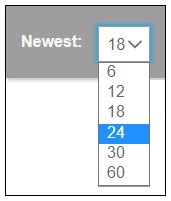
To choose the age-appropriate version of DOGOnews, click on the dropdown menu located next to the carousel and select the desired level.
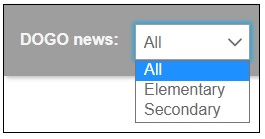
To deactivate a carousel, click the “X” located next to the carousel.

Add a Featured Group or Category
You can add any group or category as a featured carousel on the Home page.
From the Home page, click Add Category Carouselor Add Group Carousel.

Select the desired group or category from the dropdown menu and click Add.
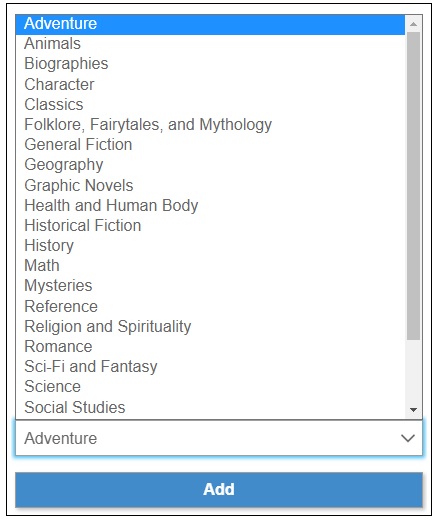
To remove a featured group or category, click the “X” located next to the carousel.

Please Note:
- Changes to the Home page carousels, such as adjusting the order or adding a featured group/category, will display to users within five minutes. However, the content of the carousels is built each night. Any changes to the resources within a featured category or group will populate the next day.