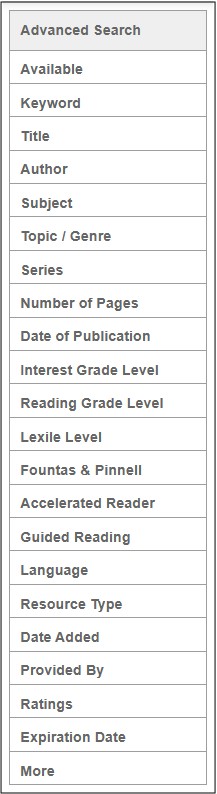First, log into your MackinVIA Administrator account with your Mackin.com email address and password.
Choose Resources > All (make sure you select the correct VIA if there is more than one account).
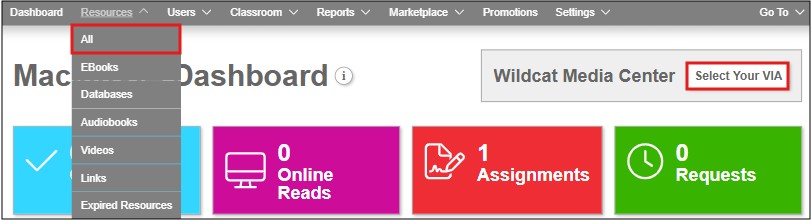
Activate the titles you want visible to your patrons. Deactivate the titles you want to hide (the label next to deactivated titles should read Inactive. If not, click the Active button to change it to Inactive). You still own those inactive titles; they just will not be visible in the MackinVIA™ patron view.
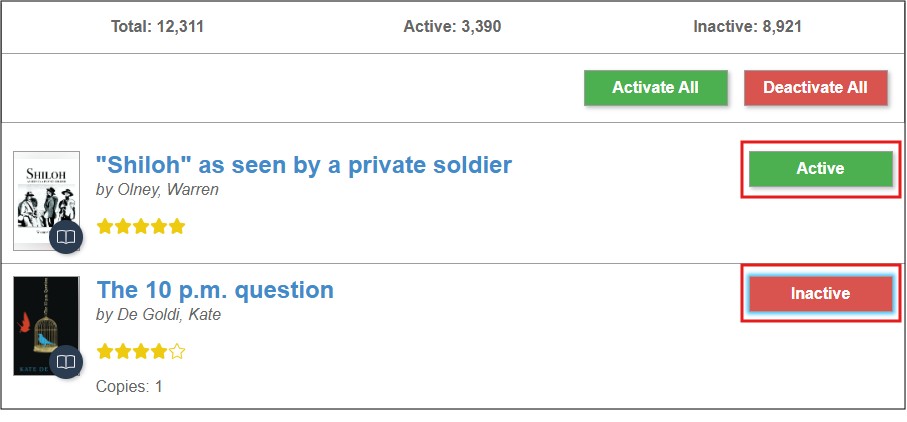
Choose to view Active titles, Inactive titles, or both from the View dropdown menu.
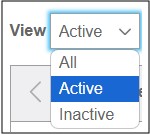
New purchases of the same title will be combined into one line item (unless they are from different publishers or different vendors or it is a different license type). The individual purchases will be visible under the Additional Details section of the Resource Details page. (Click on the title or the cover image to access the Resource Details page.) Activating or deactivating a title will impact all combined versions. Please note: You will need to manually restore or activate the title if a new license is purchased and previous copies were deleted or deactivated.
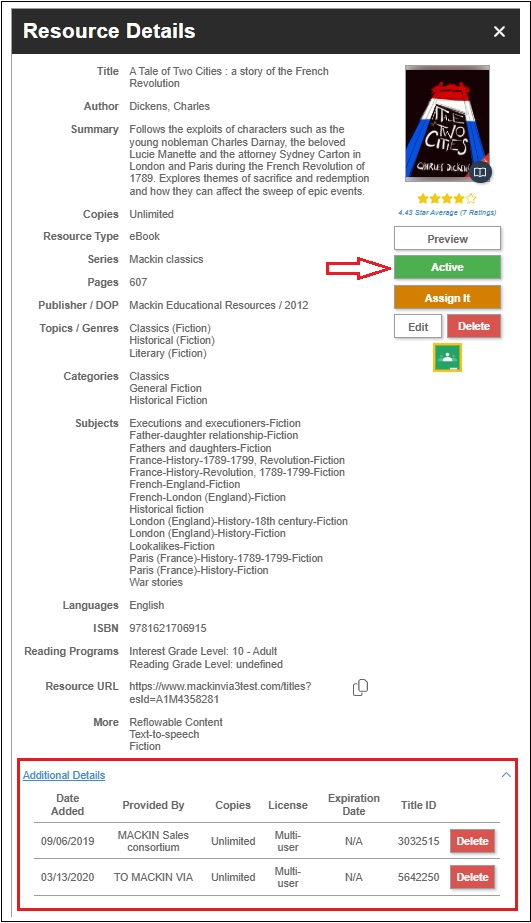
You can Filter by Keyword in the quick search bar.
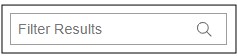
Or search by Availability, Title, Author, Subject, Topic/Genre, Series, Number of Pages, Date of Publication, Language, Resource Type, Date Added, Provided By, and Rating to find a specific title. Additionally, you may choose to add the option to search using Level Search Filters (Interest Level, Reading Grade Level, Lexile Level, and Fountas & Pinnell) or Reading Program Search Filters (Accelerated Reader and Guided Reading). You may also choose to filter by Expiration Date to quickly view subscription resources that are about to expire.