MackinVIA Administrators and Group Managers can “assign” a title, thereby reserving copies for a scheduled period of time outside the parameters of a normal checkout.
To create an assignment, first log into your MackinVIA Administrator account (https://www.mackinvia.com/Admin) with your Mackin.com email address and password.
Go to Classroom > Assignments (make sure to select the correct VIA if you have administrator rights to more than one account).

Click the Create New Assignment button.
![]()
Choose an eligible resource (multi-user or single-user) with adequate copies and select the Assign It button.
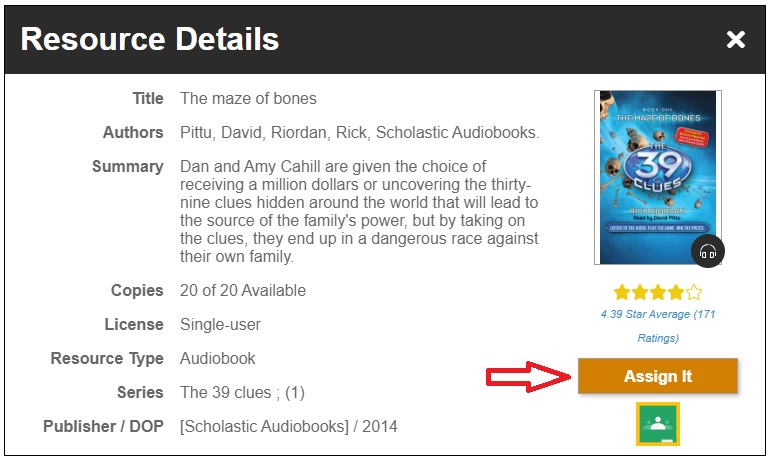
Select the number of copies needed and a date or date range with resource availability. Click the Save button when you are finished.
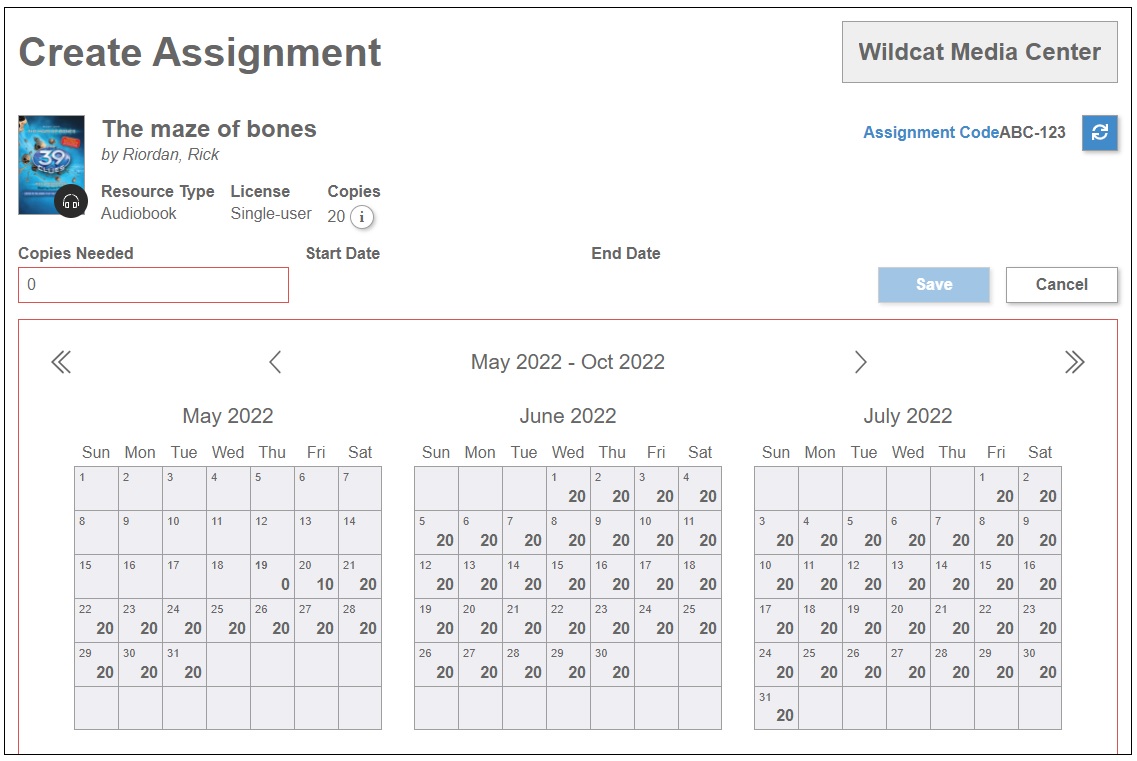
Distribute the Assignment Code to students.
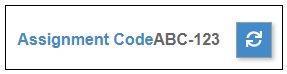
Add Instructions
If you would like to add instructions to your assignment, click the Instructions button.
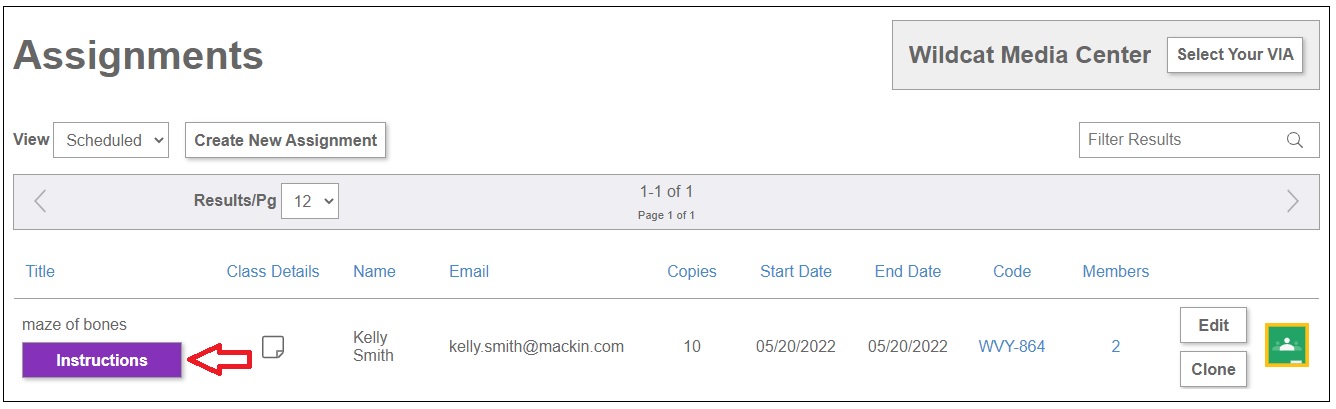
Enter your instructions and select Save.
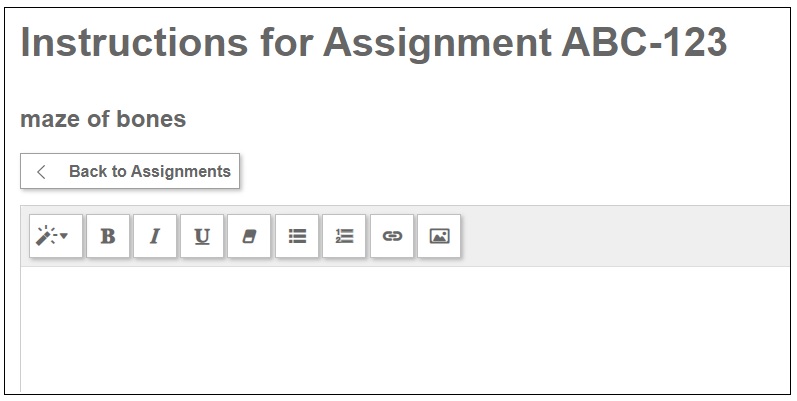
When you are ready to make the instructions visible to your patrons, click the Showing/Hidden button to Showing.
![]()
Please Note: The Instructions editor allows for basic styling options. Pasting text from other documents may result in the loss of styles and hyperlinks.