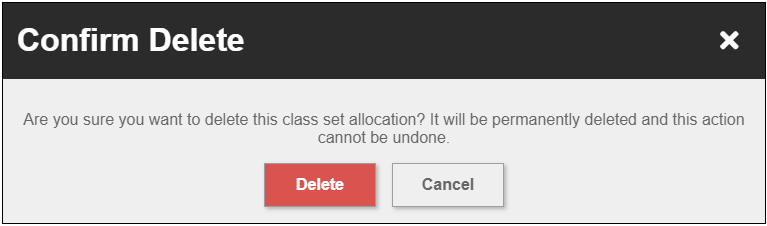Once a class set is created, it will fall into one of three statuses: Scheduled, Active, or Inactive.
- Scheduled class sets have not yet reached the start date. Administrators and Groups Managers can adjust the start date and number of copies as needed. Members can also be removed.
- Active class sets are in between the start and end date. Administrators and Group Managers can adjust the number of copies until the end of the Add/Drop period. Members can also be removed within the Add/Drop period.
- Inactive class sets are passed the end date and cannot be adjusted.
Additionally, only scheduled class sets can be deleted. When a class set is deleted, the allocated copies become available again and can be used to create a new class set.
Please Note: Full Administrators can edit and delete any class sets, while Group Managers can only edit and delete class sets they created.
Edit a Class Set
To edit a class set, go to Classroom > Class Sets in the main menu.

Click the Edit button next to the desired class set.
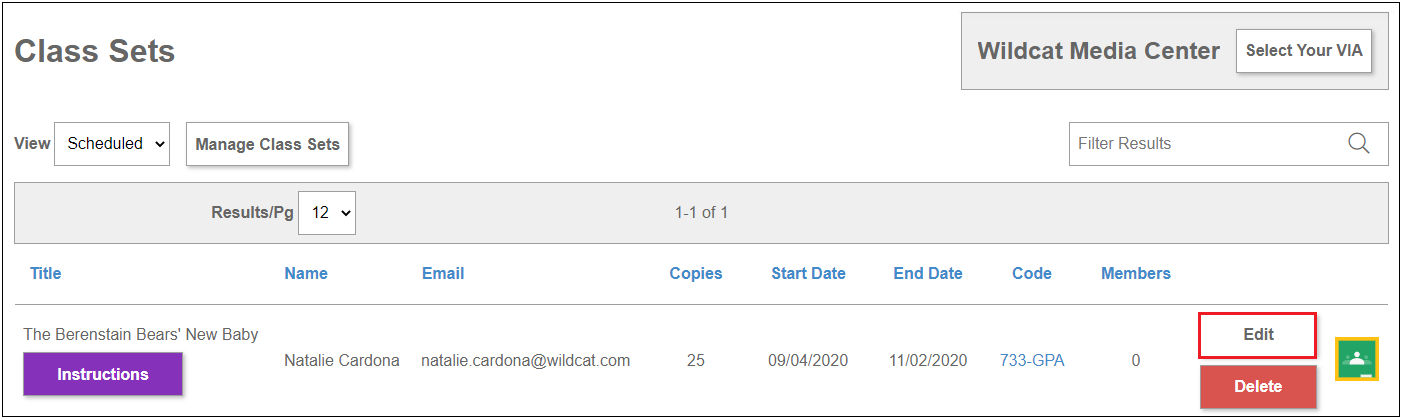
Change desired parameters and click Save.
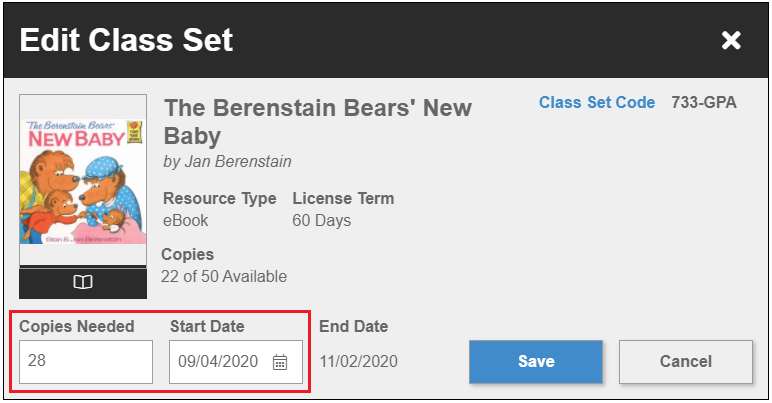
Delete a Class Set
To delete a class set, click the Delete button next to the desired class set. If the class set has members, the delete button will not be available until all members have been removed.
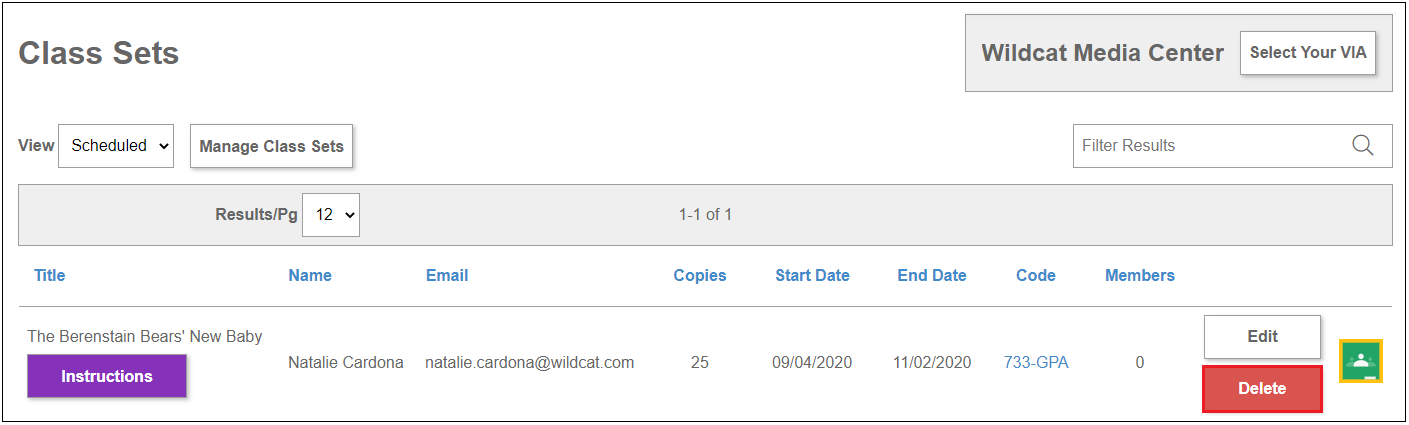
Confirm that you would like to delete it and click Delete.