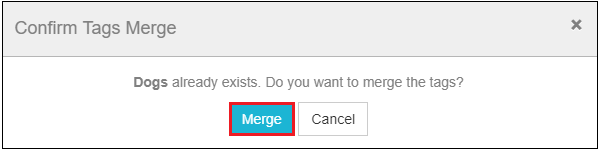MackinVIA Administrators and Group Managers can make groups more discoverable to users by adding descriptive tags. Tags are keywords or phrases that help describe the resources contained within the group. For users, clicking on a tag will filter down the list of groups to include only those associated with that particular tag.
Add Tags
To add tags to a group, first log into your MackinVIA Administrator account (https://www.mackinvia.com/Admin) with your Mackin.com email address and password.
Go to Classroom > Groups. (Make sure to select the correct VIA if you have administrator rights to more than one account.)

Locate the desired group and click the Edit button.

Select the Descriptive Tags panel.
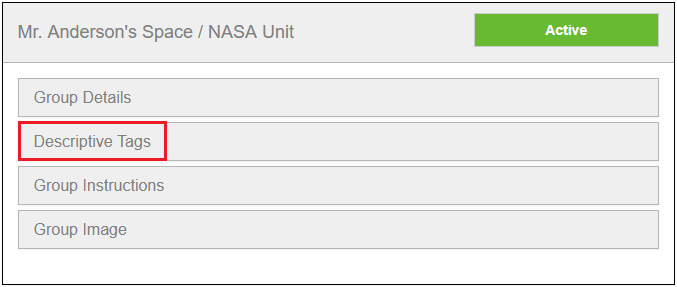
Click the + symbol or the Select from Available Tags button.

Enter a keyword or phrase and click the Save button.

Once a tag is saved, it can be edited or removed.
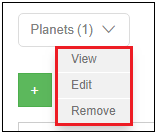
Manage Tags
Click the Manage Tag button to view all of your tags.
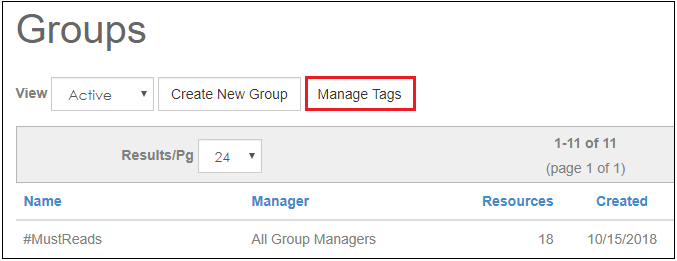
Create new tags for other Administrators or Group Managers to use. This is helpful if you want consistent tag terms.
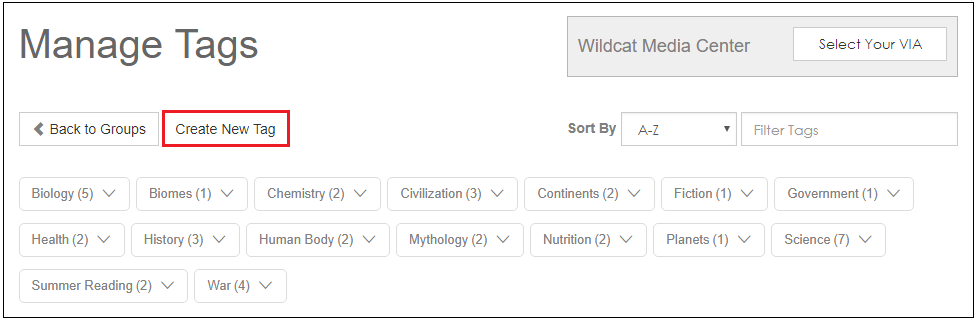
Additionally, you can merge similar tags. For example, if a tag is created for “Dogs” and one is created for “Canines”, you can merge these tags into one.
To merge tags, click on the name of the tag you would like to merge and select Edit.
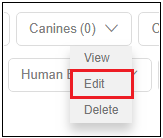
Enter the name of the preferred tag and click the Merge button.