MackinVIA Administrators can adjust the search filters in their MackinVIA account based on the needs of their school or library.
To access the search options, log into your MackinVIA Administrator account with your Mackin.com email address and password.
Go to Settings > General and select Search Options.
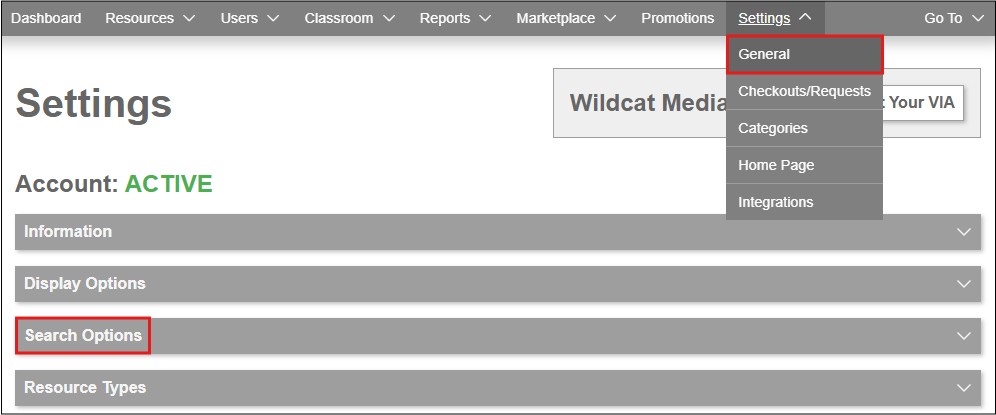
To skip to a subsection of this topic, choose from the links below.
Level Filters
Reading Program Filters
Other Filters
Deep Discovery Search
Level Filters
You can select the level filters you would like available for your users to utilize while searching in MackinVIA. These filters include Interest Grade Level, Reading Grade Level, Lexile, and Fountas & Pinnell.
Check the desired boxes below Level Search Filters and click Save.

When enabled, the chosen filters will appear under Filter Results on the patron side.
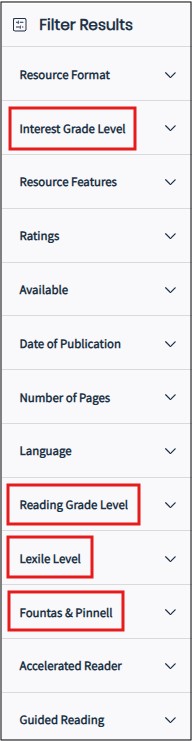
When using the Interest Grade Level filter, users will check the box next to each grade level they wish to include in their search.
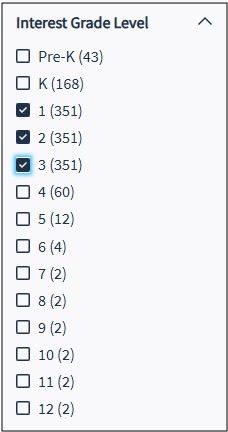
For all other leveled filters, users will click the search filter and adjust the sliders to narrow the results. Then click Apply.
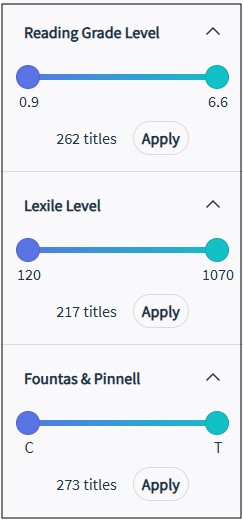
Reading Program Filters
You can select the reading program filters you would like available for your users to utilize while searching in MackinVIA. These filters include Accelerated Reader and Guided Reading.
Check the desired boxes below Reading Program Search Filters and click Save.

When enabled, the chosen filters will appear under Filter Results on the patron side.
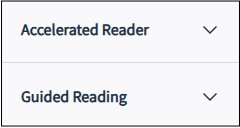
Users will click the search filter and adjust the sliders to narrow the results. Then click Apply.
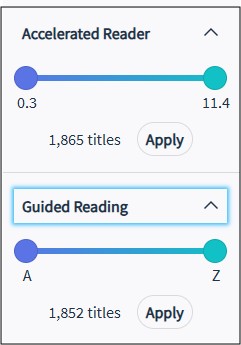
Other Filters
In addition to the level and reading program filters, you can also choose to enable feature filters. These filters include:
- Fiction / Nonfiction
- Interactive
- Text-to-Speech: Computer generated vocalization of the text.
- Reflowable Content: Page content reflows throughout the book as the reader window is resized and/or the user adjusts the font type or size.
- Read-Along: Includes professional narration synchronized with a highlight that indicates the current sentence and emphasizes the current word as it is read.
- Narrated eBooks: Includes audio tracks with professional narration.
- Enhanced Content: Contains interactive elements or embedded media such as video or audio clips.
Check the box below Other Filters and click Save.
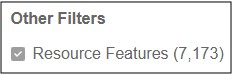
When enabled, the Resource Features filter will appear under Filter Results on the patron side.
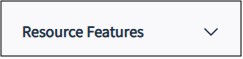
Users will be able to select the desired filter to narrow their results.
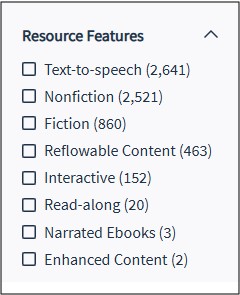
Deep Discovery Search
The Deep Discovery Search feature offers full searching capability across participating databases purchased from Mackin, as well as databases from participating vendors migrated into MackinVIA. This feature allows users to search the content of databases and popular websites, saving time from searching through resources individually.
To activate Deep Discovery Search, go to Settings > General and select Search Options.
Check the box below Deep Discovery Search and click Save.
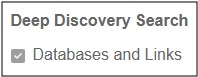
Participating Database providers:
- ABC-CLIO
- ABDO Zoom
- Britannica
- Comics Plus*
- DOGOnews
- EBSCO*
- Gale
- HistoryLab
- Infobase*
- ProQuest*
- Rosen Digital
- TeachingBooks
- World Book Online
Additional information regarding using Deep Search can be found here:
*These databases require additional information to enable Deep Discovery Search. Please see the About Integrations page.