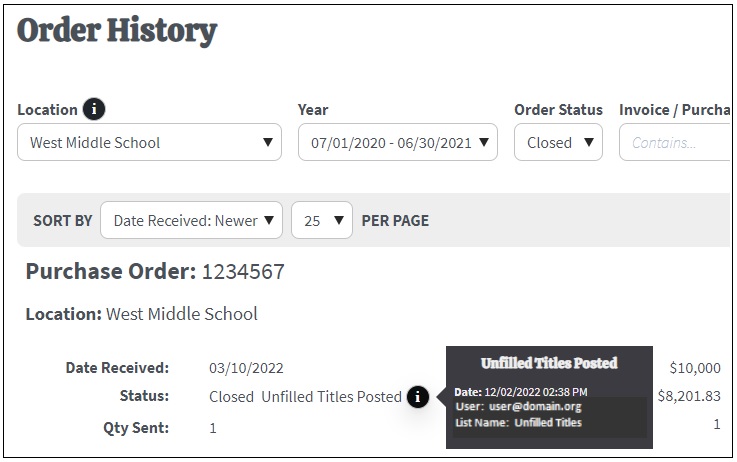To skip to a subsection of this topic, choose from the links below.
Set Dollar Limit
Unfilled Titles
Set Dollar Limit
When a Dollar Limit is listed on your order, be assured that we will not exceed the limit that you have established. If you want to ensure that your limit is reached for budgetary purposes, we recommend that you provide 20% over your dollar amount. Priorities can be established on your lists to indicate preferences for titles.
You can add a Dollar Limit when you create a list, or you may add this information at a later time.
Create a new list by logging into Mackin.com and navigating to My Account> My Lists.
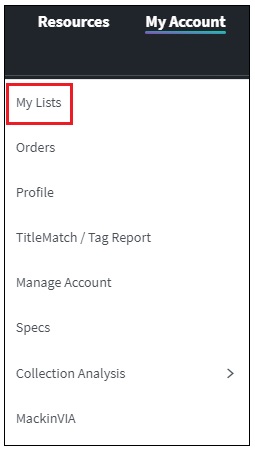
…OR create a new list My List page by selecting the New List button.
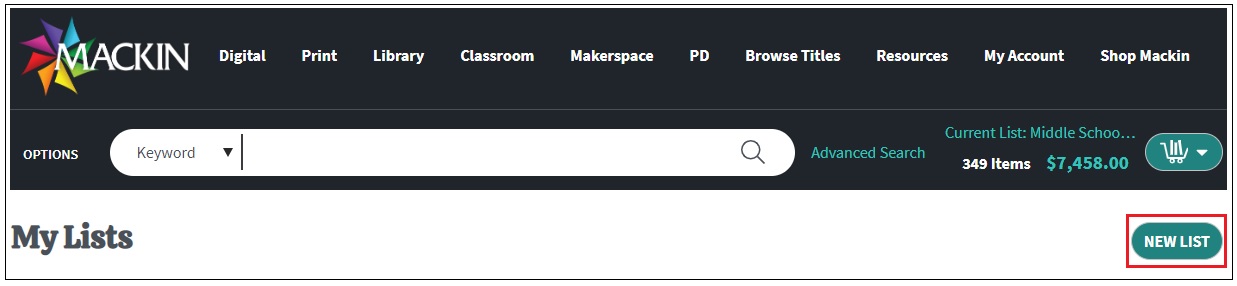
Once that is chosen, a pop-up will appear prompting you to create a Dollar Limit if you would like to include one.
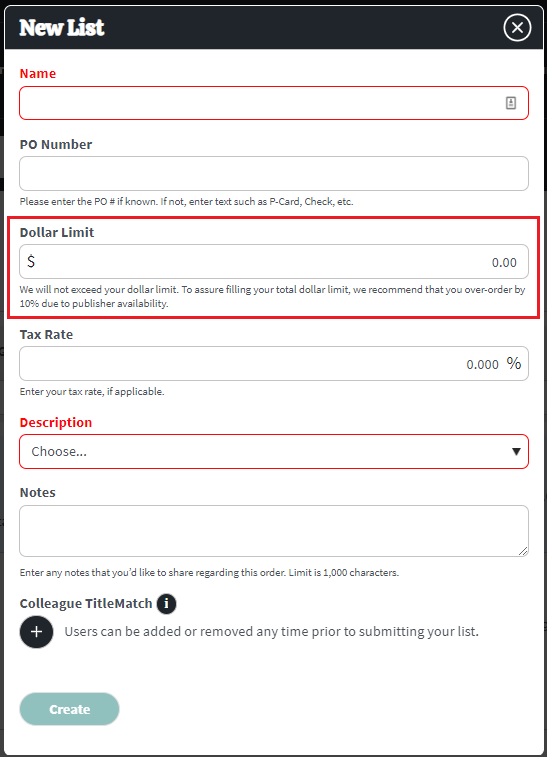
Unfilled Titles
When an order is closed, some titles might have been left off of your order. These are unfilled titles. It could be that you over-ordered by the recommended 20% and some of the items you marked Priority C and D went over your Dollar Limit. Some titles might have been unavailable, or some might have been available only in different formats. Mackin keeps a record of these unfilled titles for your reference. You may choose to create a new order of these unfilled titles.
To view your unfilled titles, choose My Mackin > My Account > Orders on the main menu.
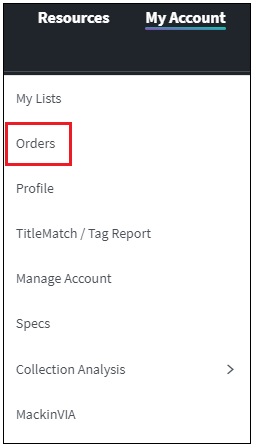
If you are an administrator for different schools, select the desired school from the dropdown menu next to Location. If applicable, choose the year your order was filled.
Any closed order with unfilled titles will have a link under Status that reads Unfilled Titles.
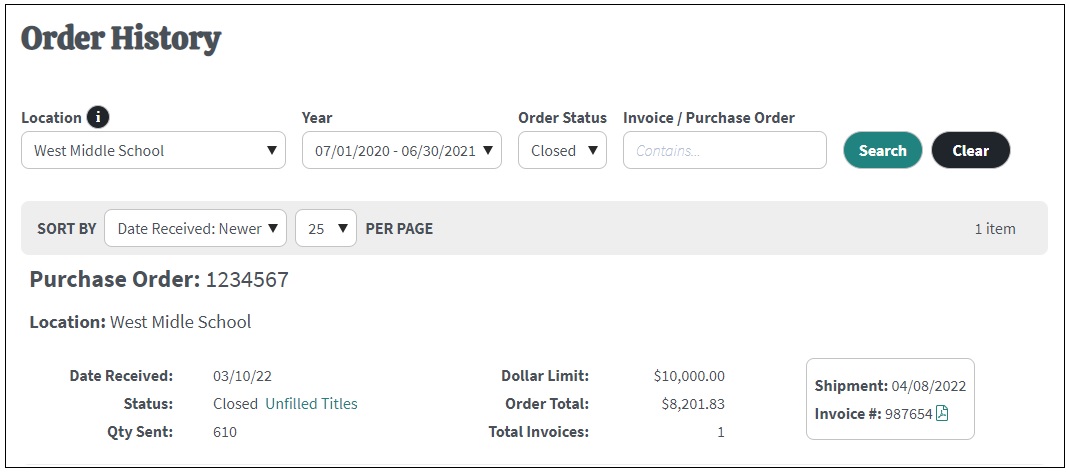
Click on this link to view your unfilled titles. Unfilled titles fall into three categories: Available for Reorder, Unavailable with Alternates, and Unavailable.
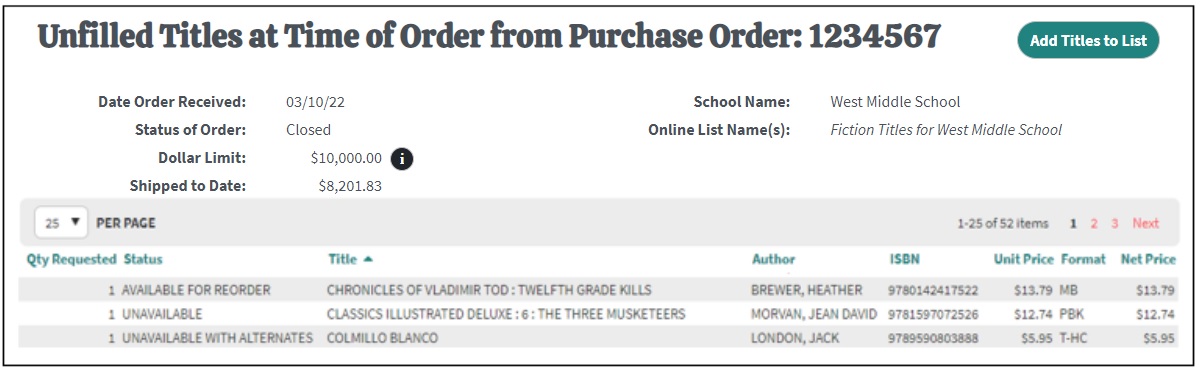
If you just want to view your unfilled titles, when you are finished you can go back to the previous screen by clicking the Back to Order History link.
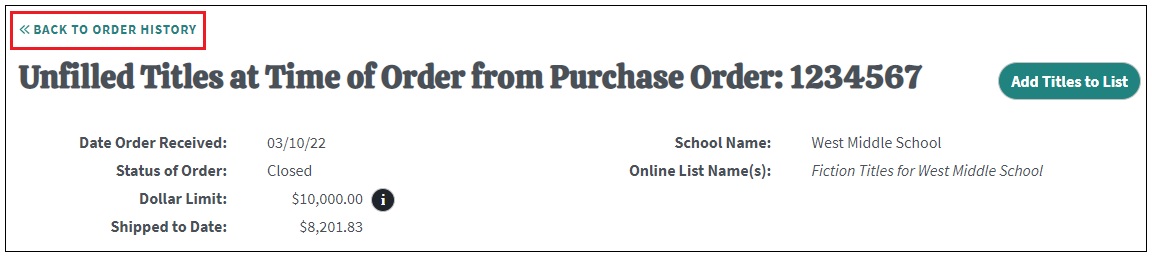
You may choose to Create a New List out of your unfilled titles. There are some limitations to be aware of.
- The new list must include all unfilled titles. You cannot pick and choose which titles to add to the new list.
- This process can only be done once per order.
To create a list of your unfilled titles, click the Add Titles to List button.
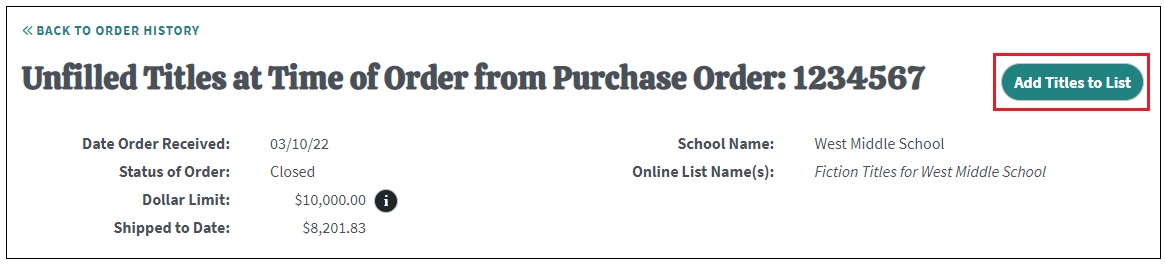
Either choose a list to add the Unfilled Titles to or create a New List.
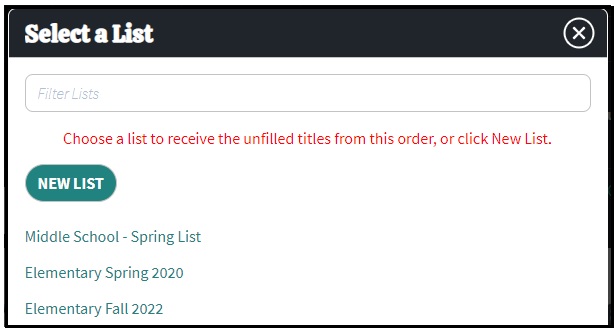
After you have created a new list of unfilled titles, your closed order will be stamped Unfilled Titles Posted. You will not be able to view your unfilled titles from your Order History after you create a list of unfilled titles.
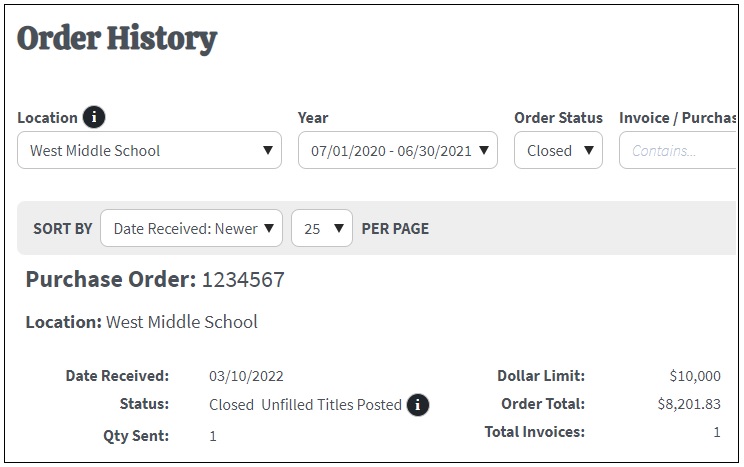
The stamp will also include the date the list was created, the username of who created the list, and the list name (for reference purposes). Mouse over the symbol next to Unfilled Titles Posted to see the stamp information.