Priorities can either be set as you add titles to your list, or you can edit priorities once a list is created (titles automatically default to the priority set in your profile).
If your list has a description of “Classroom” or “Book Room/Leveled Library”, you can choose from an expanded set of options. Please see below for more information.
First make sure that the Priority box is checked on your column so that the priority information displays. To do this, click on the SELECT COLUMNS button from list details.

Put a checkmark next to Priority and close the window.

If you are adding a title to your list, first check the Add to List box and then click below Priority to change the priority, if desired. You can do this either from the search results page…
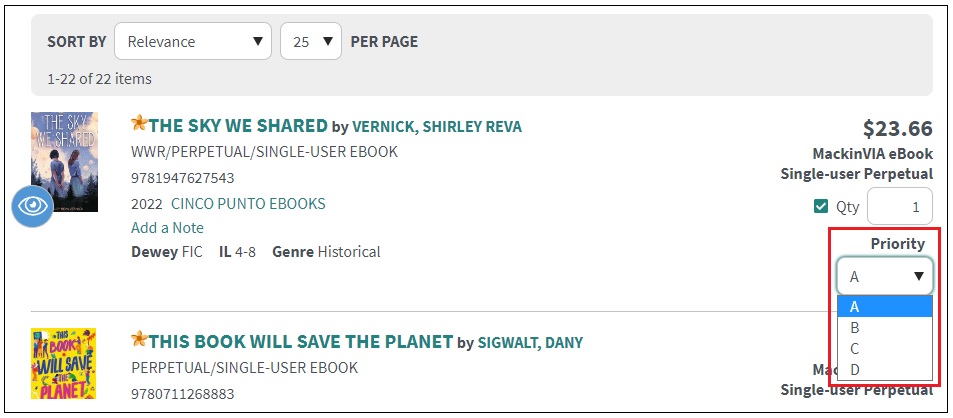
…or from an item’s full record.
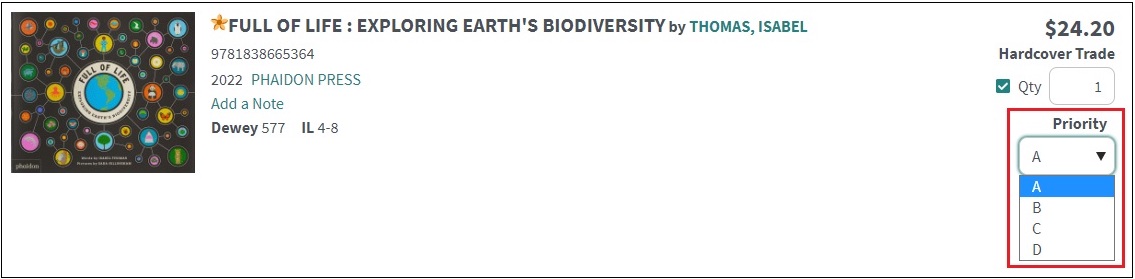
You can also change the priority of an item that’s already on a list. Simply open that list, go to the priority column, and make a change.
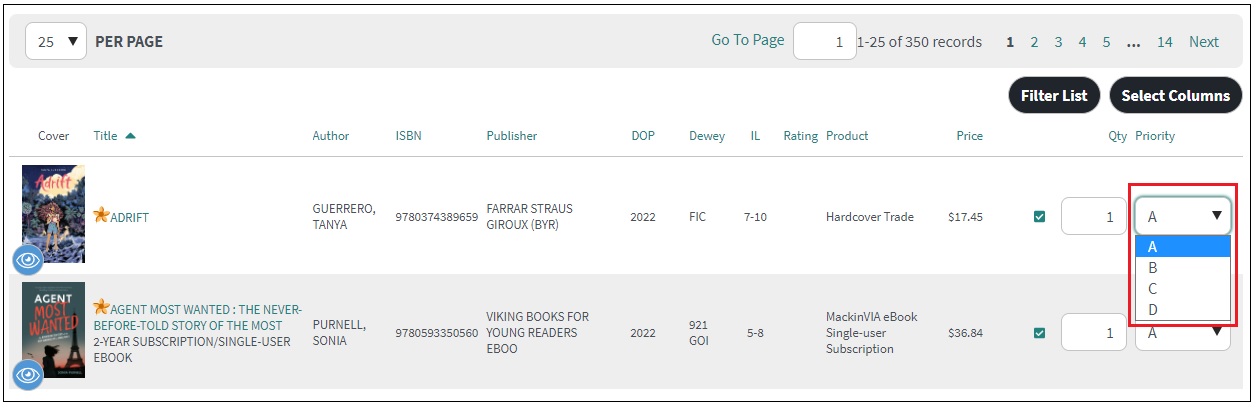
If you prefer to default to something other than priority “A,” log into Mackin.com and navigate to My Account > Profile.
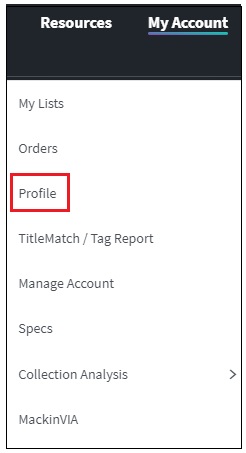
Under the List Options heading, you can choose your default. Make sure that you click Save Changes.
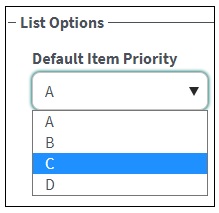
Preferences for Classroom Lists
For “Classroom” or “Book Room/Leveled Library” lists, expanded preferences (A-Z and 0-9) will be available when adding titles to your list and viewing the list details and list summary.
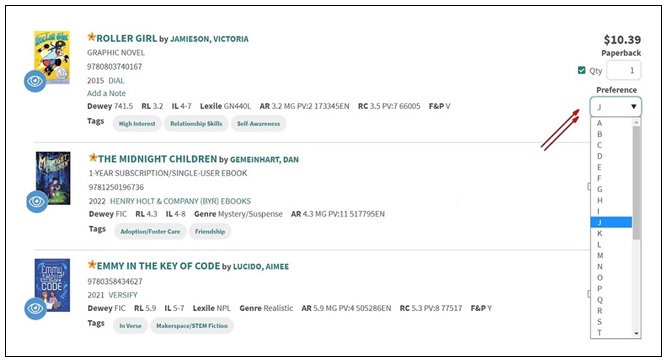
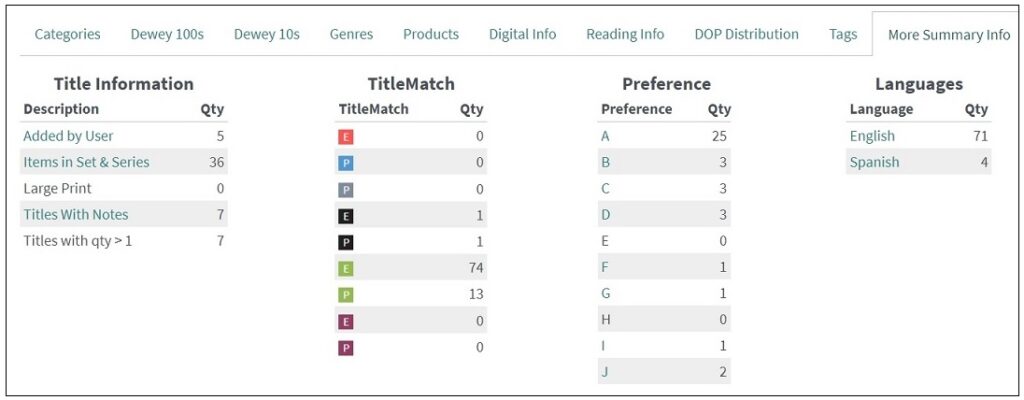
Additionally, you will have the ability to add the same title to your list with different preferences. These will display as separate line items on your list.
While viewing the full record of a title, click on Options and select Add Title by Preference. Simply enterthe new preference, quantity, and a note, if desired. If the preference for that title is already on your list, a notation will display, “Preference used on list”, and the quantity and/or note can be updated.
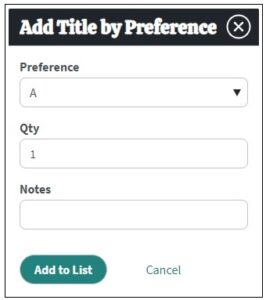
Notes:
- While searching for items, priority or preference is displayed based on the description of the current list.
- If a list description changes to something other than “Classroom” or “Book Room/Leveled Library” or if items are moved, copied, or merged with a list that has a different description, priorities for items that are outside of A-D will get set to D.
- The default priority options will remain A-D in the Profile regardless of list description.
- Titles with multiple preferences on a list will be treated as duplicates when viewing search results or using the Dup Check filter.