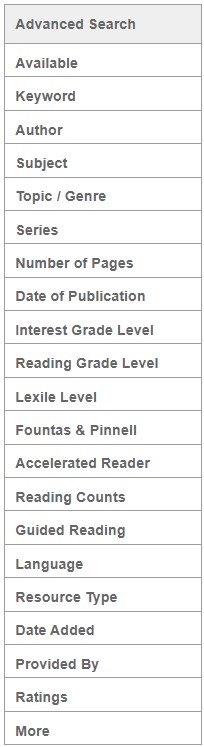First, log into your MackinVIA Administrator account (https://www.mackinvia.com/Admin) with your Mackin.com email address and password.
Choose Resources > All (make sure you select the correct VIA if there is more than one account).

Activate the titles you want visible to your patrons. Deactivate the titles you want to hide (the label next to deactivated titles should read Inactive. If not, click the Active button to change it to Inactive). You still own those inactive titles; they just will not be visible in the MackinVIA™ patron view.
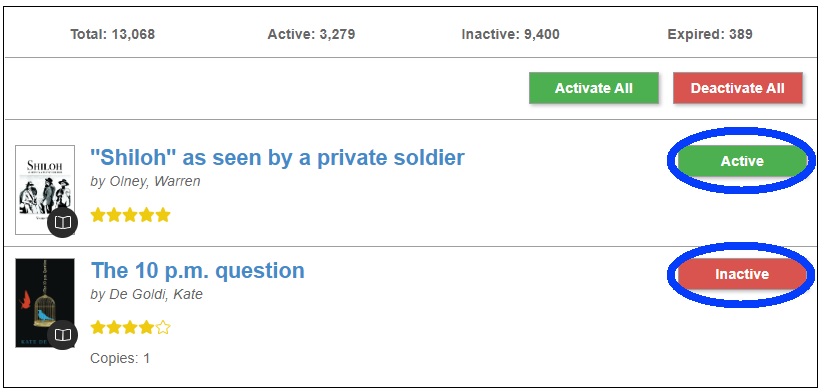
Choose to view Active titles, Inactive titles, or both from the View dropdown menu.
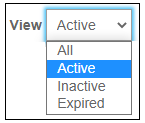
You can Filter by Keyword in the quick search bar.

Or search by Availability, Author, Subject, Topic/Genre, Series, Number of Pages, Date of Publication, Language, Resource Type, Date Added, Provided By, and Rating to find a specific title. Additionally, you may choose to add the option to search using Level Search Filters (Interest Level, Grade Level, Lexile, and Fountas & Pinnell) or Reading Program Search Filters (Accelerated Reader, Reading Counts, and Guided Reading).