To merge two lists, go to My Account >My Lists.
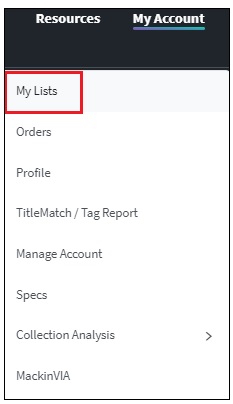
Select Options >Merge.
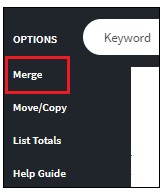
From the dropdown menu, choose the list you would like to merge along with its destination. You may create a new list or merge into an existing one.
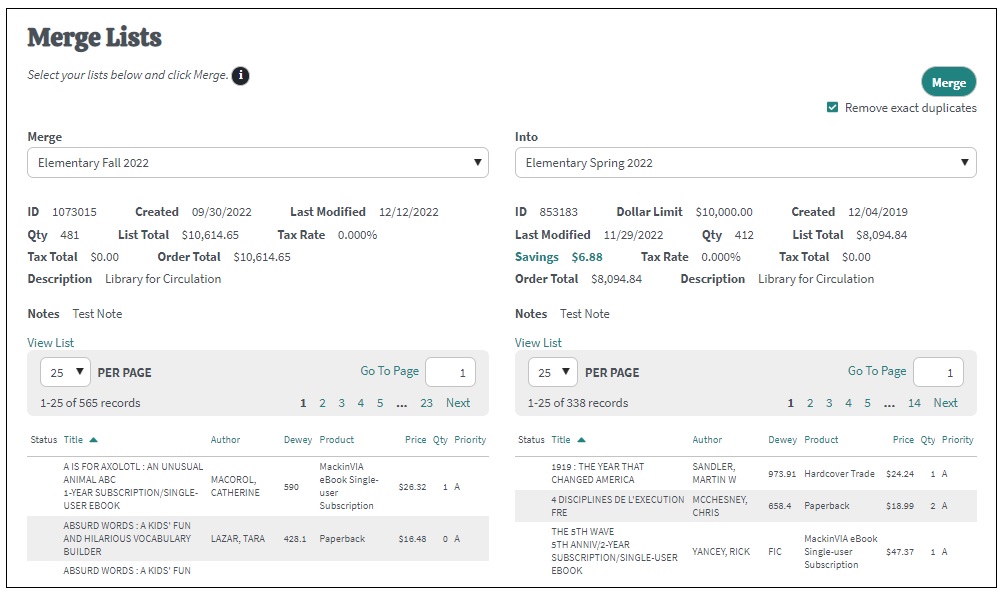
Click the Info Symbol ![]() to pull up detailed instructions:
to pull up detailed instructions:
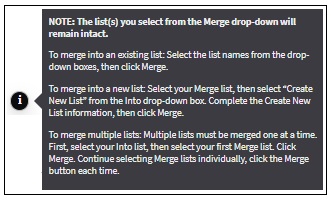
When the lists have been selected, click the Merge button. Please Note: If you have multiple lists to merge, each must be done individually.
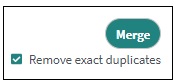
Confirm that you would like to proceed with the merge by clicking OK.
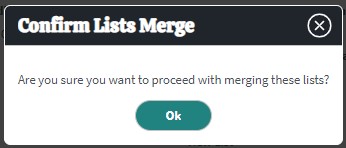
Please Note: When combining lists, your original list will remain intact after you select the Merge option. For example, if you merge a list entitled “Japanese Graphic Novels” into a separate list entitled “Graphic Novels”, then the “Japanese Graphic Novels” list will remain intact. However, “Graphic Novels” will now include all the items from “Japanese Graphic Novels” in addition to all of its previous items. If you would like to maintain both lists, simply create a new list and merge the existing two lists into the new one.