To access the MackinVIA management pages, first log into Mackin.com and select My MackinVIA from the main menu, or log into your MackinVIA Administrator account directly (https://www.mackinvia.com/Admin) with your Mackin.com email address and password.
Click Settings > General (make sure you select the correct VIA if there is more than one account). This section allows you to do several things: activate and deactivate MackinVIA, enable or disable the ratings feature, change your MackinVIA login and password, add or remove search filters, rename your MackinVIA or school name, set a default number of digital resources that will appear in MackinVIA or in the Admin Display, add a MackinVIA widget to your website, enter an RPID if your school uses Accelerated Reader Enterprise, and choose the default MackinVIA home page.

The Circulation buttons on the MackinVIA Dashboard page helps you manage circulation tasks.
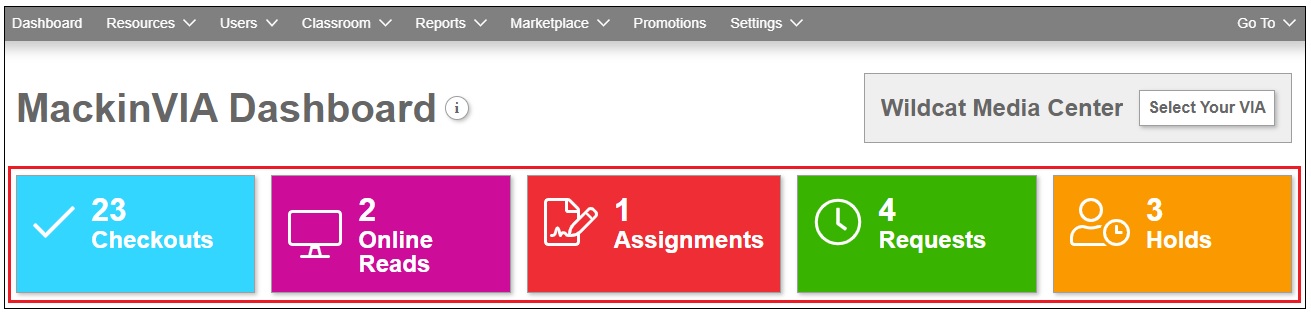
Selecting Resources allows you to activate or deactivate existing digital resources within MackinVIA and edit and add/delete new titles.

Reports > Subscriptions helps you manage your subscriptions.

Groups are collections of resources teachers can gather for students to access. In the Classroom > Groups section, you can create and deactivate Groups, manage titles for different Groups, rename Groups, as well as Add Group Instructions.

The Users > Backpacks section allows you to manage the Backpacks™ feature.

Settings > Checkouts/Requests allows you to activate and deactivate the Checkouts feature as well as the Requests feature, set a checkout limit, hold period and loan period. Finally, the Settings > Categories section allows you to manage the Categories feature.

The Users > Permissions feature can be set to allow any staff member in your building to create Groups.

The Reports > Usage tab allows you to track how many views each digital resource receives.

The Promotions tab allows you to try digital products free of cost for a limited time.
